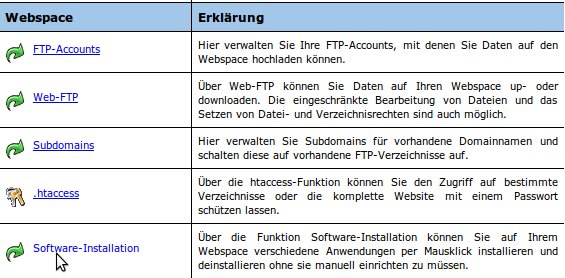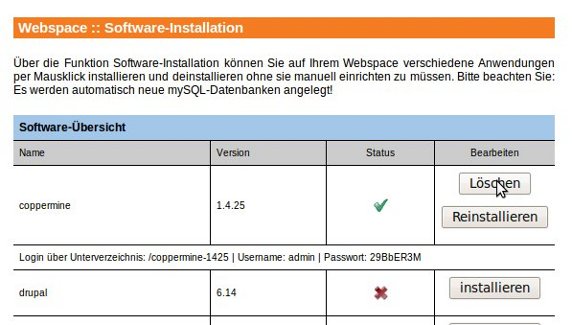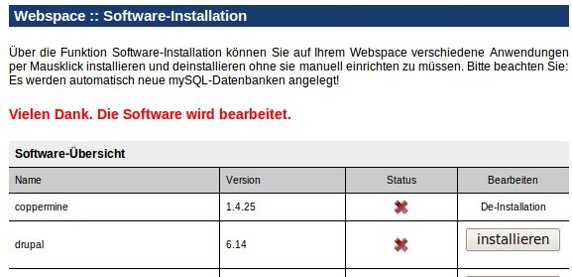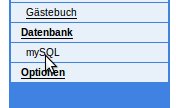Kundencenter Software Installer Deinstallation/en
Aus EUserv Wiki
(→General) |
(→General) |
||
| Zeile 41: | Zeile 41: | ||
[[Datei: 5_5a.jpg]] | [[Datei: 5_5a.jpg]] | ||
</center> | </center> | ||
| - | <div style= "color:red;font-weight:bold; ">Hint:</div> Before you delete the database, you should '''check''' whether you | + | <div style= "color:red;font-weight:bold; ">Hint:</div> Before you delete the database, you should '''check''' whether you '''will need''' the contained '''data''' and yet these as needed '''before securing.'''<br> |
<br> | <br> | ||
| - | <nowiki>6.</nowiki> | + | <nowiki>6.</nowiki> By uninstalling the status 'Auto-DB' is removed, you can delete the database by clicking on 'Delete'. |
<br> | <br> | ||
<br> | <br> | ||
Version vom 15:00, 19. Nov. 2012
| | Languages: |
Deutsch |
Uninstall the software using Software Installation
Inhaltsverzeichnis |
Uninstall the software using Software Installation
General
1. Select in the customer service center the concerning contract.
2. Select in the central menu, in the caption 'Webspace' and the entry 'Software-Installation'.
3. Now click on the button 'Löschen' to instruct in the customer service center with the uninstalling software.
4. Once you have given the order to the customer service center to uninstall, it shows that the uninstalling process is in progress.
5. If the uninstall is completed, you can continue with the deletion of the database. Select the heading 'MySQL' in the left menu.
6. By uninstalling the status 'Auto-DB' is removed, you can delete the database by clicking on 'Delete'.
7. Once you have given the order for the deletion of the database to the customer service center, then it shows a confirmation and the uninstall is completed.