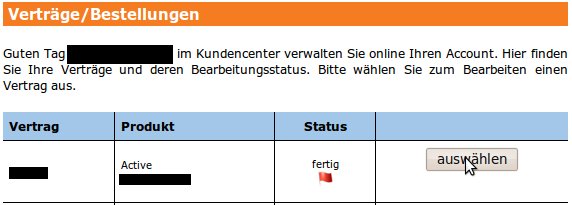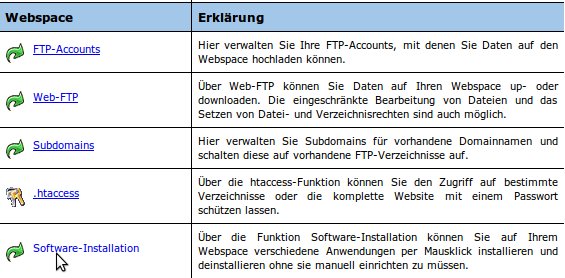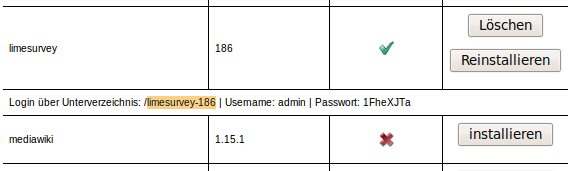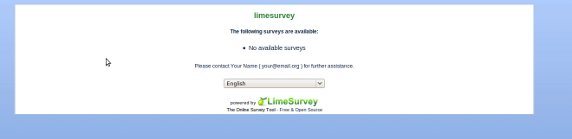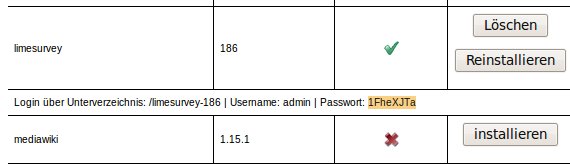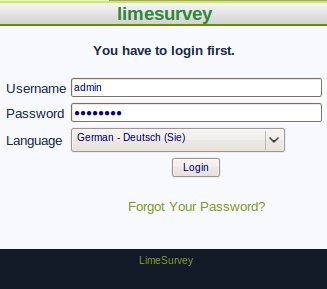Kundencenter Software Installer LimeSurvey/en
Aus EUserv Wiki
| | Languages: |
Deutsch |
Software-installation of LimeSurvey
Software-installation of LimeSurvey
1. Choose your contract in the customer center.
2. Select the entry "Software-Installation" from the middle menu in the category "Webspace".
3. Select your LimeSurvey path and copy it into the clipboard by pressing "Ctrl+C".
4. Now open a new tab or a new browser window, enter your domain and paste the path from your clipboard at the end, using "Ctrl+V".
5. Now confirm your input with "Enter", after that the systems detects your URL and sets up the configuration.
6. As soon as you can see the standard screen you are able to log in to the admin interface. In order to do so switch back to the customer center and copy the administration password into the clipboard, using "Ctrl+C".
7. Now open up your LimeSurvey installation again. Click into the address bar, delete "index.php" at the end of the line and type "admin/". Confirm with "Enter".
8. Now you are able to log in. Type "admin" behind the "Username" field, your password behind the "Password" field (paste in with "Ctrl+V") and choose your language. Finally click on "Login".