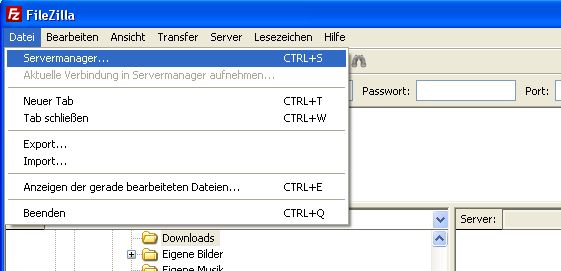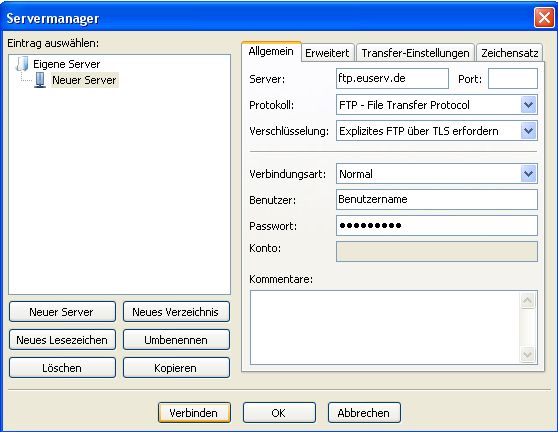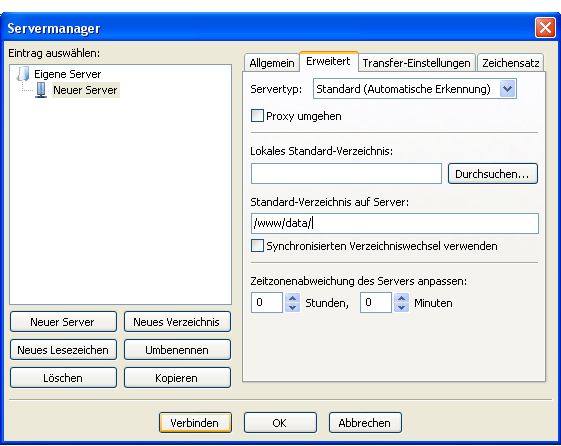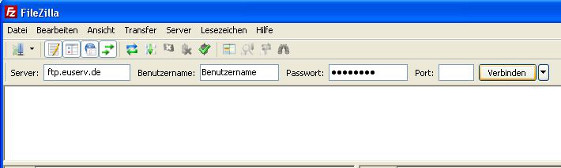FTP-Upload FileZilla/en
Aus EUserv Wiki
| | Languages: |
Deutsch |
FTP uload configuration FileZilla
Inhaltsverzeichnis |
FTP uload configuration FileZilla
General
FileZilla is free and cross-platform FTP software, consisting of FileZilla Client and FileZilla Server. Binaries are available for Windows, Linux, and Mac OS X. It supports FTP, SFTP, and FTPS (FTP over SSL/TLS). As of 18 April 2011, FileZilla Client was the 7th most popular download of all time from SourceForge.net. Support for SFTP (SSH File Transfer Protocol) is not implemented in Filezilla Server.
FileZilla's source code is hosted on SourceForge.net. The project was featured as Project of the Month in November 2003.
FTP upload configuration
In order to establish an FTP connection with your EUserv webspace you will need an FTP client. As such FileZila is most applicable for this.
It also provides secure (TLS/SSL) connections.
Open FileZilla and click on the "File" tab where you will find the "Site Manager".
On the bottom left you will now see the options to create, delete, copy, rename etc. a server.
Click the button "New Site" here.
Now a new server is being created which you can assign a name to.
Now enter the name of your EUserv server address under the "General" tab: ftp.euserv.de
Under "Servertype" select FTPES (FTP over explicit TLS/SSL).
Choose the option "Normal" under "Logontype"'.
Enter your username and password here.
Click on the "Advanced" tab and enter /www/data/ under the option "Default remote directory".
Finally click on "Connect".
An SSL certificate will be displayed to you which you will have to confirm by clicking "OK".
Now you are granted access on your web space, being able to upload your files on the server.
After being connected successfully you can see two WWW- und FTP-Servern im Internet abzurufen. Bekannte Browser sind Netscape Navigator, Microsoft Internet Explorer, Opera und Mosaic.">browser windows below. The left one shows the directory structure of your local disk and the right one the directory structure of the server.
To upload a locally stored file on your EUserv web space just use the drag&drop function and drag the file from the left to the right WWW- und FTP-Servern im Internet abzurufen. Bekannte Browser sind Netscape Navigator, Microsoft Internet Explorer, Opera und Mosaic.">browser window.
During the file transfer you are shown the file type, in which direction they are transferred, how many successful/corrupt transfers have been made and how many files are still pending.
Connecting over the "Quickconnect" bar
It's also possible to establish an FTP connection in FIleZilla with the "Quickconnect" bar.
To this enter the following data into the upper task bar: 'Server:' ftp.euserv.de ein, 'Username': your username and under 'Password:' your password.
Now click on "Quickconnect" and FileZilla will connect with your web space.
In case you have set up your connection via the Site Manager you can select your server from the arrow button next to the Quickconnect button.