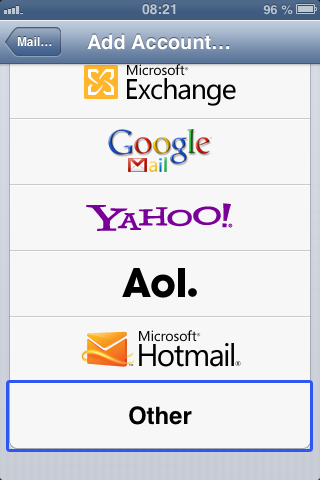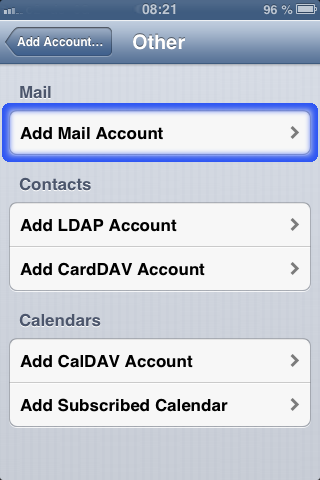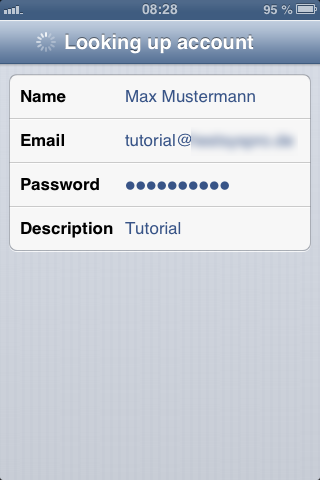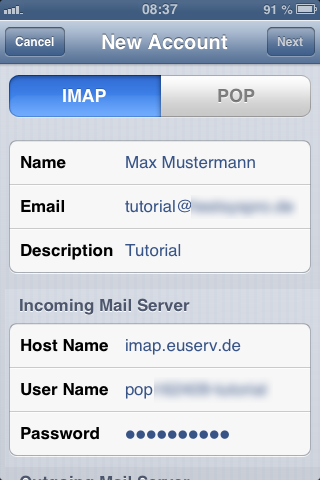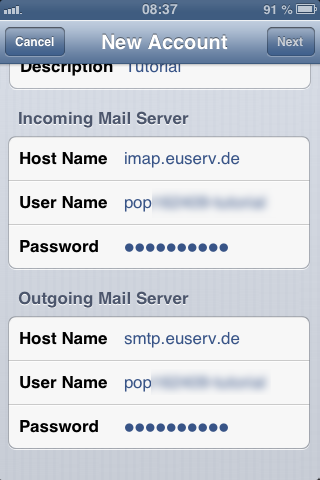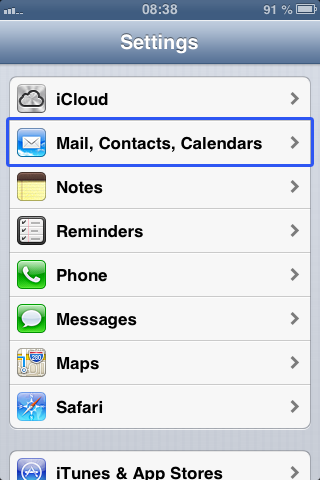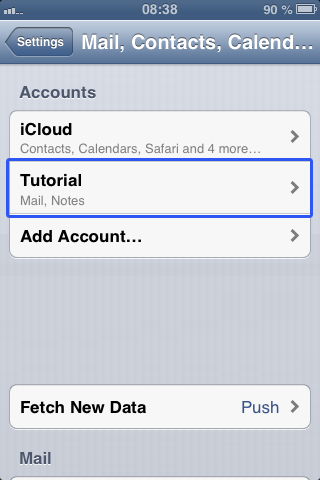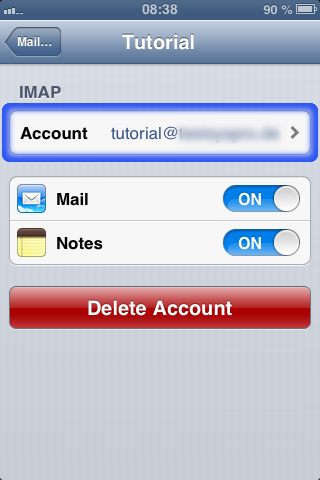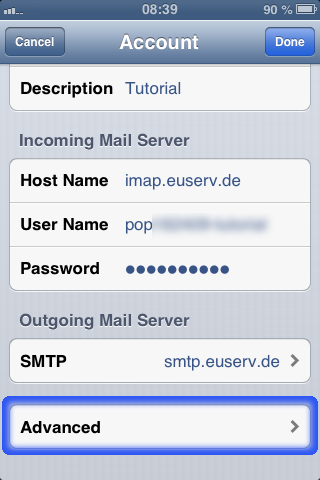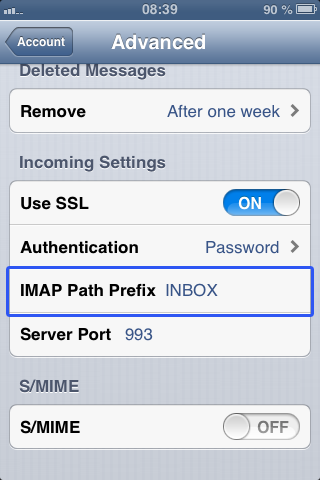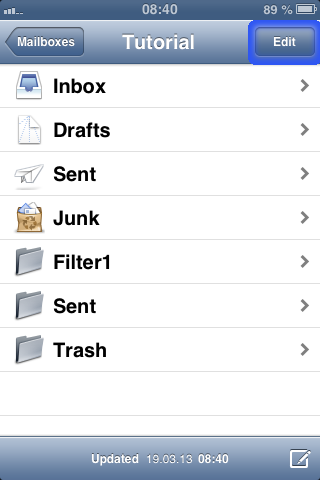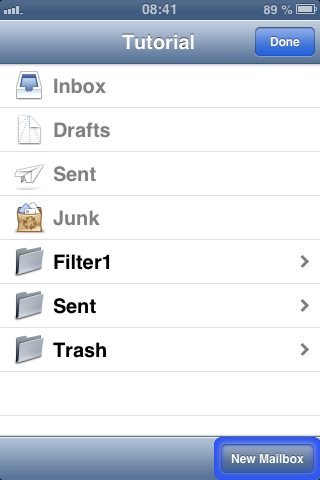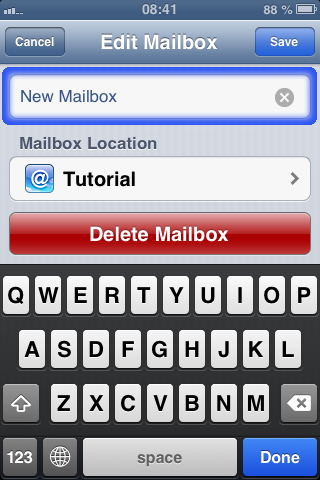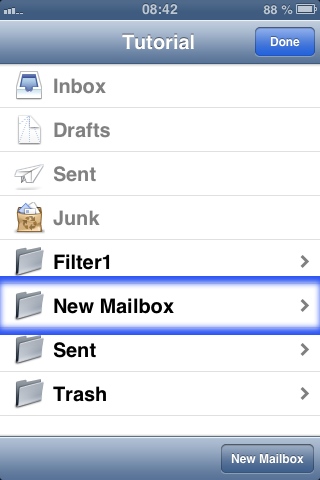Manual Konfiguration iPhone/en
Aus EUserv Wiki
| | Languages: |
Deutsch |
Email account setup iPhone
Inhaltsverzeichnis |
Email account setup iPhone
Email account setup
When setting up the mail wizard on the iPhone you will have to add an account first … Tap on "Other"
and then on Add Mail Account.
Now enter your account information and tap on the "Save" button.
Thereby you can specify an eMail name and a description of your mail account.
Now you have to provide additional information that are required for creating the account. It's important that "IMAP“ is selected as protocoll.
Specify the EUserv server data for your incoming eMails.
The hostname is imap.euserv.de. Enter your username and your password.
Finally specify the hostname for the server responsible for the outgoing eMails (smpt.euserv.de).
Now you can use "Mail" and send/receive your eMails at EUserv.
Create new folders (mail boxes)
Therefore choose "Settings" on your home screen and select Mail, Contacts, Calendars.
Tap on your mail account
and then on your user account.
Now tap on Advanced.
Now enter INBOX under "IMAP Path Prefix“ and save this setting.
Go to your inbox and tap on Edit and
finally tap on New Mailbox.
Give this mailbox a name and save it.
Now you have created a new mailbox.