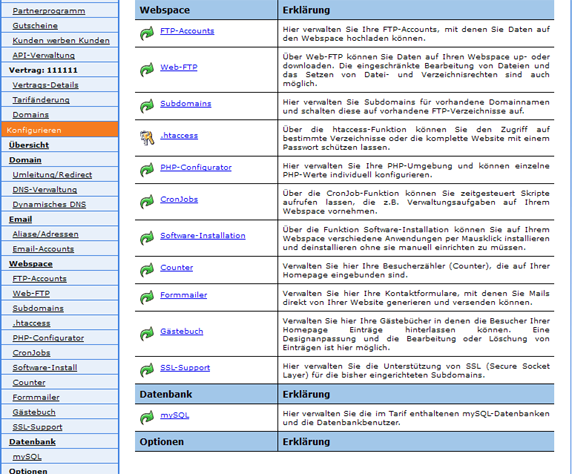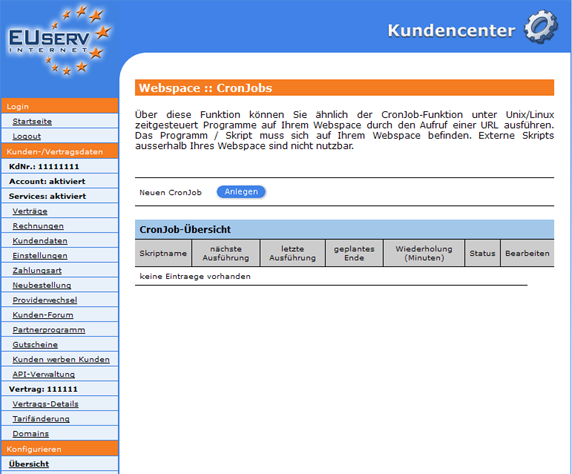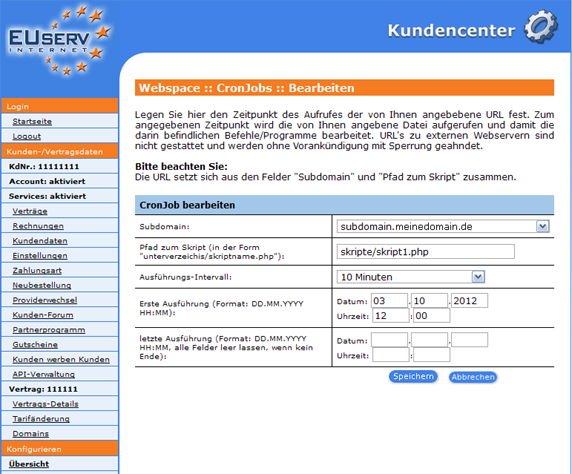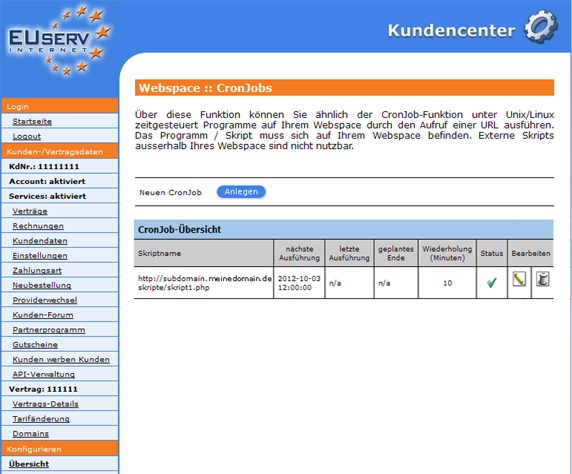Kundencenter Webspace CronJobs/en
Aus EUserv Wiki
| | Languages: |
Deutsch |
Creating CronJobs
Inhaltsverzeichnis |
Creating CronJobs
General
If you are an owner of an EUserv webspace plan, you have the option of using CronJobs for your homepage.
A CronJob can be compared to a switch time watch. About it, you can determine from and by when, and at what interval various scripts that are stored on your web space in which to run. You must not care every person therefore of your recurring tasks, such as Backups of data or archive logs.
CronJobs
In EUserv customer center, you have the option of creating CronJobs.
Select first from your webspace contract for which you want to create the CronJobs.
Once you have selected your webspace contract, now click on the menu item "mysql" under database.
Here you can set up your webspace tariff CronJobs. The overview "CronJobs" to itemize you on how many available tariff you have in your CronJobs, how many CronJobs you have already created, which have each CronJobs timing and what status they have. By clicking on "Create" under "New CronJob" to go to the corresponding menu.
CronJob set up
In this part of the Customer EUserv you can create the desired CronJob. Everyone must CronJobs with a pre-defined sub-domain (how to create a subdomain, you can read here https://www.euserv.com/wiki/index.php/Kundencenter_Webspace_Subdomains/en) and are linked one to run script. In the drop-down menu under "subdomain" select from the corresponding subdomain. "Path to the script" you define the path to the desired script (eg "unterverzeichis / skriptname.php"). "Execution Interval" has another drop-down menu, where you can specify in which stroke your script to run (10min, 1h, 1d, 1w). In the boxes under "First Run", you specify which day, what time your script for the first time to start. From the first run your script is running in the specified interval you. Should there be a specific endpoint on which your script is the last time to run, so you can define this by "latest version". Is not a final version is provided, leave these fields blank easy.
Clicking on "Save" to confirm your settings.
CronJob edit/delete
Options to change in retrospect, click on the overview page "CronJobs" the right of the desired CronJob on the pencil icon. Do you want to delete a CronJob again, click on the bin symbol.
Clicking on "Save" to confirm your settings.