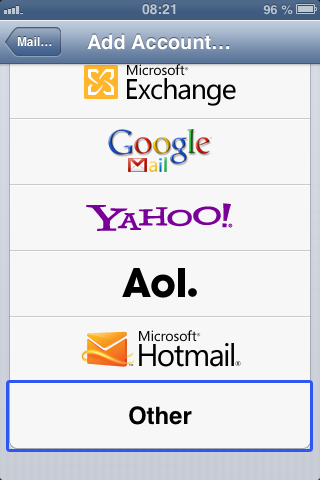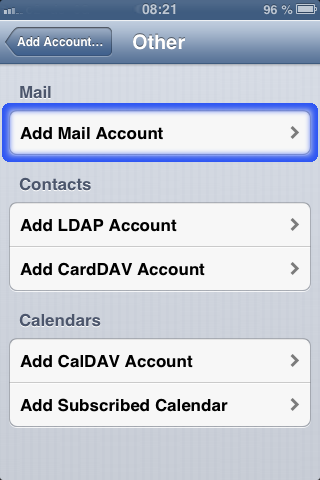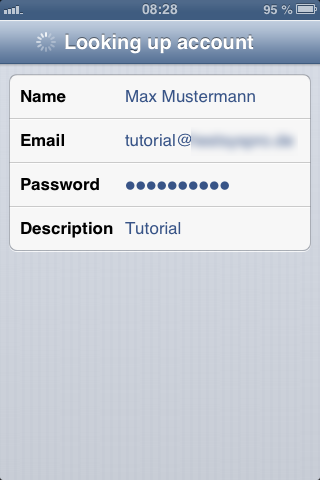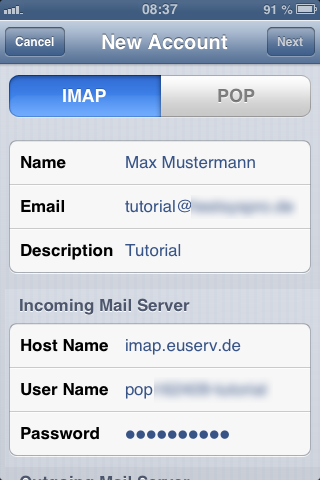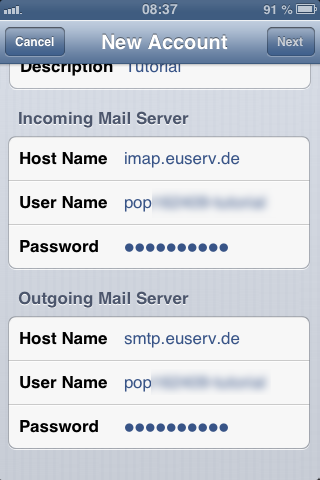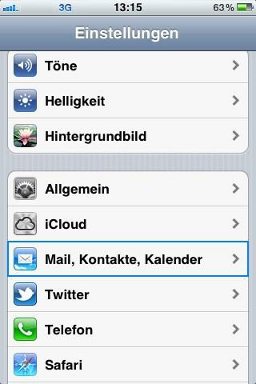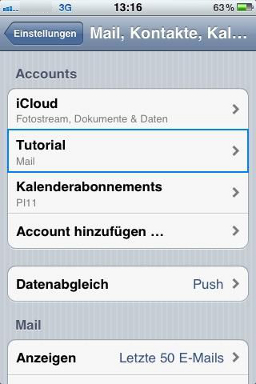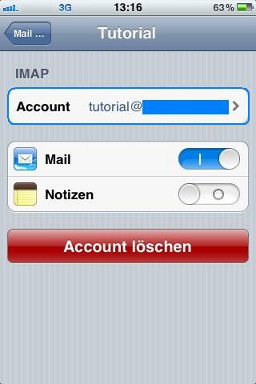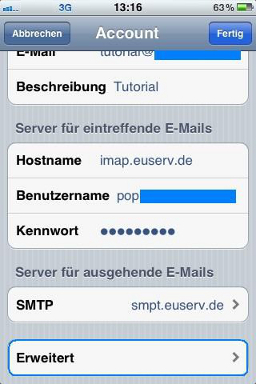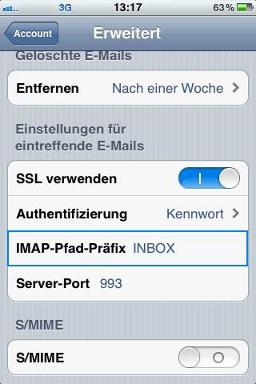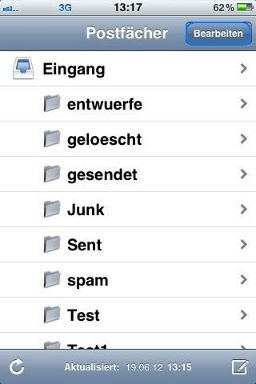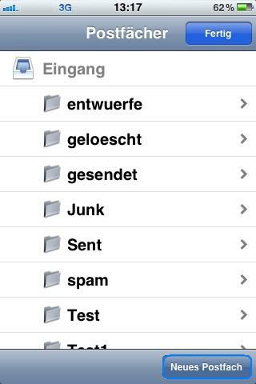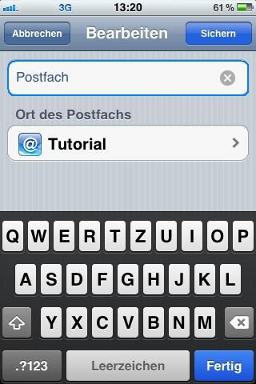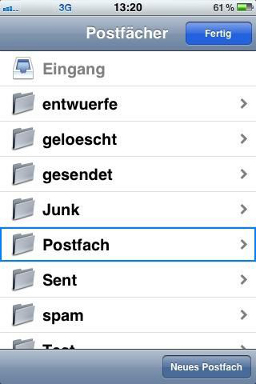Manual Konfiguration iPhone/en
Aus EUserv Wiki
Root (Diskussion | Beiträge) (→Email account setup) |
Root (Diskussion | Beiträge) (→Email account setup) |
||
| Zeile 8: | Zeile 8: | ||
When setting up the mail wizard on the iPhone you will have to add an account first … Tap on '''"Other"''' | When setting up the mail wizard on the iPhone you will have to add an account first … Tap on '''"Other"''' | ||
| - | [[Datei:iphone1_en. | + | [[Datei:iphone1_en.png]] |
and then on '''Add Mail Account'''. | and then on '''Add Mail Account'''. | ||
| - | [[Datei:iphone2_en. | + | [[Datei:iphone2_en.png]] |
Now enter your account information and tap on the '''"Save"''' button. | Now enter your account information and tap on the '''"Save"''' button. | ||
| Zeile 18: | Zeile 18: | ||
Thereby you can specify an eMail name and a description of your mail account. | Thereby you can specify an eMail name and a description of your mail account. | ||
| - | [[Datei:iphone3_en. | + | [[Datei:iphone3_en.png]] |
Now you have to provide additional information that are required for creating the account. It's important that '''"IMAP“''' is selected as protocoll. | Now you have to provide additional information that are required for creating the account. It's important that '''"IMAP“''' is selected as protocoll. | ||
| Zeile 26: | Zeile 26: | ||
The hostname is '''imap.euserv.de'''. Enter your '''username''' and your '''password'''. | The hostname is '''imap.euserv.de'''. Enter your '''username''' and your '''password'''. | ||
| - | [[Datei:iphone4_en. | + | [[Datei:iphone4_en.png]] |
Finally specify the hostname for the server responsible for the outgoing eMails '''(smpt.euserv.de)'''. | Finally specify the hostname for the server responsible for the outgoing eMails '''(smpt.euserv.de)'''. | ||
| - | [[Datei:iphone5_en. | + | [[Datei:iphone5_en.png]] |
Now you can use "Mail" and send/receive your eMails at EUserv. | Now you can use "Mail" and send/receive your eMails at EUserv. | ||
Version vom 08:45, 19. Mär. 2013
| | Languages: |
Deutsch |
Email account setup iPhone
Inhaltsverzeichnis |
Email account setup iPhone
Email account setup
When setting up the mail wizard on the iPhone you will have to add an account first … Tap on "Other"
and then on Add Mail Account.
Now enter your account information and tap on the "Save" button.
Thereby you can specify an eMail name and a description of your mail account.
Now you have to provide additional information that are required for creating the account. It's important that "IMAP“ is selected as protocoll.
Specify the EUserv server data for your incoming eMails.
The hostname is imap.euserv.de. Enter your username and your password.
Finally specify the hostname for the server responsible for the outgoing eMails (smpt.euserv.de).
Now you can use "Mail" and send/receive your eMails at EUserv.
Create new folders (mail boxes)
Therefore choose "Settings" on your home screen and select „Mail, Contacts, Calendars“.
Tap on your mail account here
and then on your user account.
Now tap on "Advanced“.
Now enter INBOX under "IMAP Path Prefix“ and save this setting.
Go to your inbox and tap on "Edit" and
finally tap on "New Inbox“.
Give this folder resp. mail box a name and save it.
Now you created a new mail box.