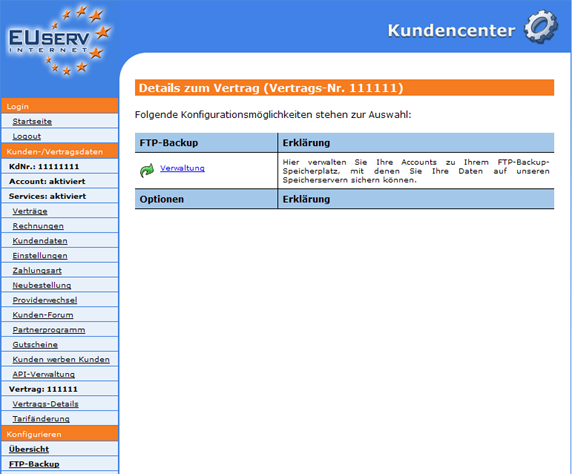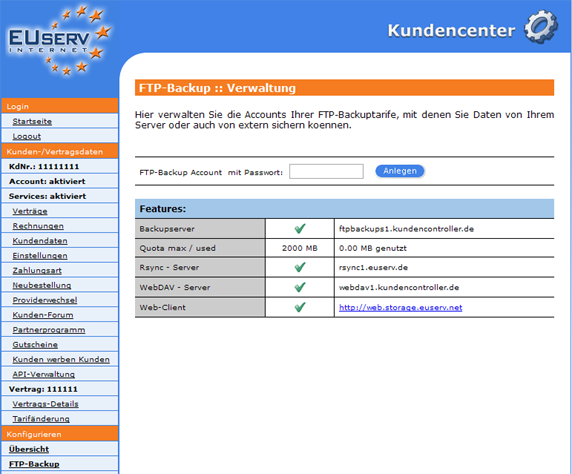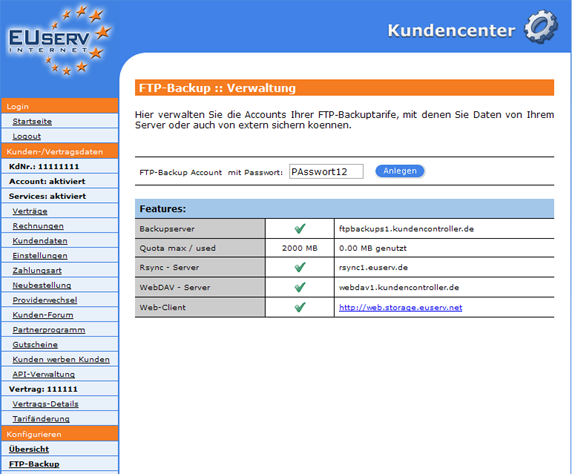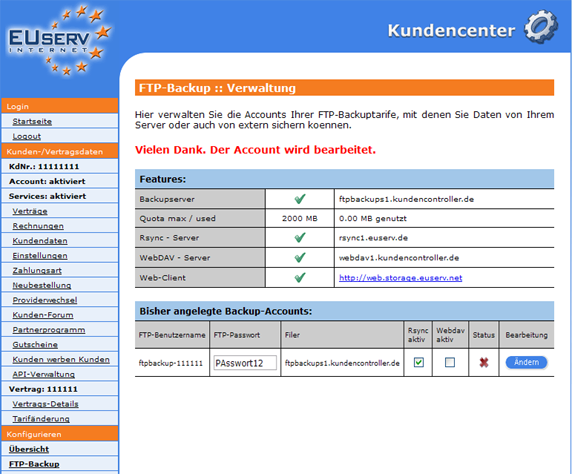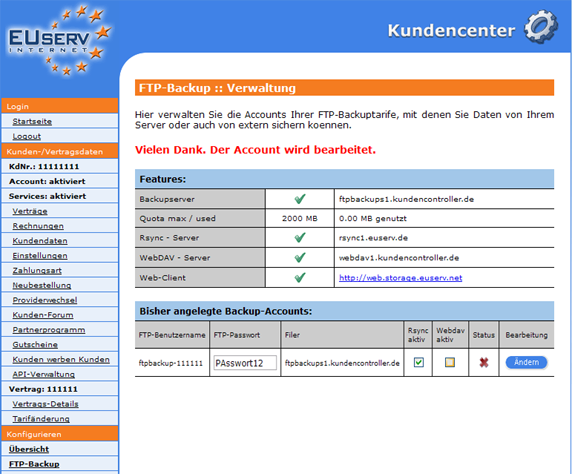Kundencenter FTP-Backup Verwaltung/en
Aus EUserv Wiki
(Die Seite wurde neu angelegt: „{{Languages|Kundencenter_FTP-Backup_Verwaltung}} '''''Create the FTP backup account''''' __TOC__ <div style= "font-size: 1.571em;"> '''Create the FTP backup accou…“) |
(→Creating a FTP backup account) |
||
| Zeile 50: | Zeile 50: | ||
<br> | <br> | ||
<br> | <br> | ||
| - | On the overview page the FTP backup account appears in the table. The indicated user's name will be automatically generated. This user's name is required for login, just like your defined password. The "Filer" shows, on which EUserv server your data stored (e.g. ftpbackups1.kundencontroller.de). This is also the destination address which you need to set up, if you use your own FTP program or a mobile App. For | + | On the overview page the FTP backup account appears in the table. The indicated user's name will be automatically generated. This user's name is required for login, just like your defined password. The "Filer" shows, on which EUserv server your data stored (e.g. ftpbackups1.kundencontroller.de). This is also the destination address which you need to set up, if you use your own FTP program or a mobile App. For use on the EUserv "Storage Web-Client" (http://web.storage.euserv.net) you only need the basic login information (username and password). |
<br> | <br> | ||
<br> | <br> | ||
Version vom 16:39, 19. Nov. 2012
| | Languages: |
Deutsch |
Create the FTP backup account
Inhaltsverzeichnis |
Create the FTP backup account
General
If you have an EUserv backupHD plan, you have the possibility to set up FTP backup account.
A FTP backup account is an access in your backupHD, which you can copy the data to your backupHD and also it can load data. Therefore you can get the FTP backup account any time to access the stored data on the backupHD.
FTP backup account
In the EUserv customer service center, you have the opportunity to create FTP backup account.
Choose your backupHD contract for which you want to create the FTP backup account.
Once you have selected your backupHD contract, click on "Verwaltung".
Here you can set up for your backupHD plan a FTP backup account. The overview page "Verwaltung" shows you, how much storage space available in your plan, how much you have already used and the general information that you need to use your backupHD.
Creating a FTP backup account
In this part of the EUserv customer service center, you can create your desired FTP backupHD account. By clicking on "Anlegen" below "FTP-Backup Account mit Passwort:" you can create the required FTP backup account.
Note, to fill the input field with a defined password. It is important that your password is at least 8, more than 16 characters long and must be provided with at least two uppercase letters, lowercase letters and numbers.
On the overview page the FTP backup account appears in the table. The indicated user's name will be automatically generated. This user's name is required for login, just like your defined password. The "Filer" shows, on which EUserv server your data stored (e.g. ftpbackups1.kundencontroller.de). This is also the destination address which you need to set up, if you use your own FTP program or a mobile App. For use on the EUserv "Storage Web-Client" (http://web.storage.euserv.net) you only need the basic login information (username and password).
Editing a FTP backup account
If you want to change the option, click on the overview page "Verwaltung" on the right near the desired FTP backup account on "Ändern". Make sure that the different services must be activated in the check box to use rsync or WebDAV. Rsync represents a type of encryption, while WebDAV is a standard that is used to transfer files on the Internet, with the example of the entire directories can be loaded in the BackupHD. After each change of a check box it must be stored by clicking on "Ändern".