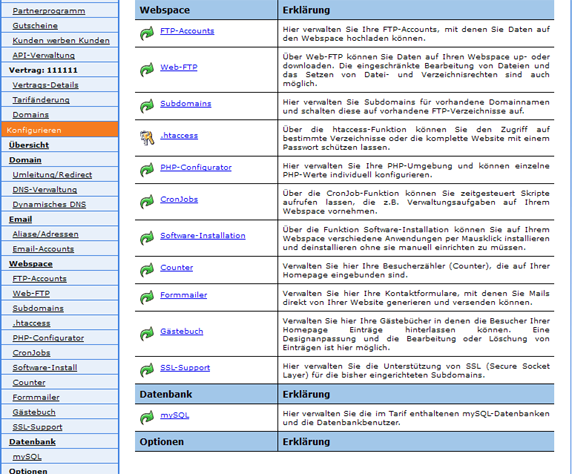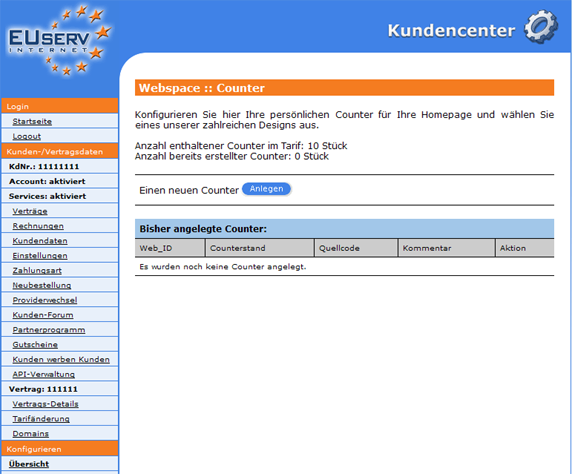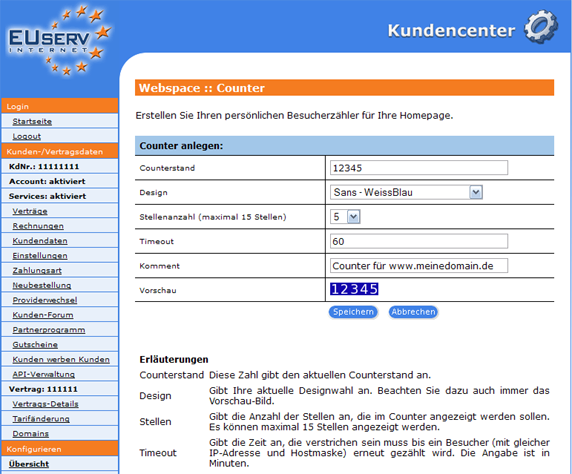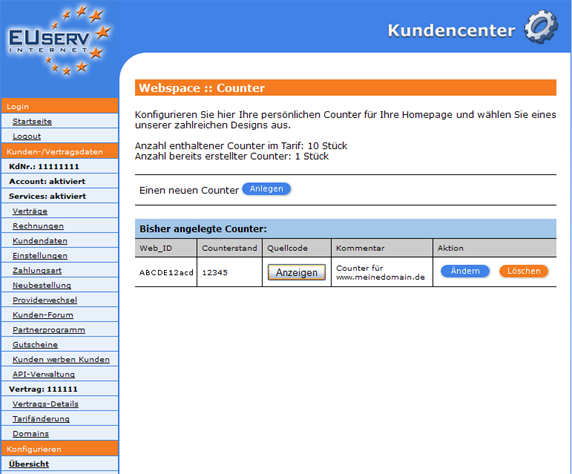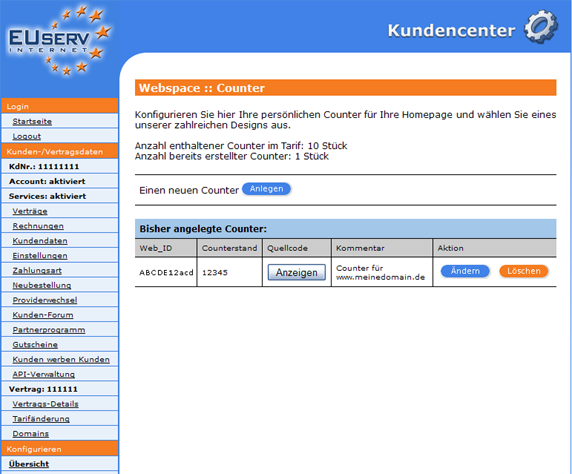Kundencenter Webspace Counter/en
Aus EUserv Wiki
(→General) |
(→Counter) |
||
| Zeile 12: | Zeile 12: | ||
== Counter== | == Counter== | ||
| - | In EUserv customer center, you have the possibility to create | + | In the EUserv customer service center, you have the possibility to create counter. |
Choose your webspace contract for which you want to create the counter. | Choose your webspace contract for which you want to create the counter. | ||
| Zeile 22: | Zeile 22: | ||
<br> | <br> | ||
<br> | <br> | ||
| - | Once you have selected your webspace contract, | + | Once you have selected your webspace contract, click on "Counter" below Webspace. |
<br> | <br> | ||
<br> | <br> | ||
| Zeile 30: | Zeile 30: | ||
<br> | <br> | ||
<br> | <br> | ||
| - | Here you can set up your webspace counter. The overview "Counter" | + | Here you can set up your webspace counter. The overview "Counter" shows, how many available tariff you have in your counter, how many counters you have already created, which hold the individual timing counter and what status they have. By clicking on "Anlegen" under "Einen neuen Counter" to open the corresponding menu. |
<br> | <br> | ||
<br> | <br> | ||
| Zeile 41: | Zeile 41: | ||
=== Setting up a Counter === | === Setting up a Counter === | ||
| - | In this part of the EUserv customer center, you can create the desired counter. In "Counterstand", you can "vordrehen" for | + | In this part of the EUserv customer service center, you can create the desired counter. In "Counterstand", you can continue "vordrehen" for example a recent counter. By the drop down menu "Design" you can choose from one of our Numerous designs that suits you. |
| + | |||
| + | The "Stellenanzahl" is the number of digits to be displayed in the counter with the maximum of 15 digits. In the field "Timeout", you can specify how much time should pass in minutes, since one and the same visitor of your site enters again in the counter statistics. | ||
| + | |||
| + | With "Komment" you write a personal comment. Below you can see a current preview of the entries made so far. Clicking on "Speichern" to confirm your settings. | ||
| + | |||
| + | On the overview page of the counter appears now in the table. The fact indicated Web_ID ensures that every page visit is automatically assigned to the right counter. This Web_ID is also find itself in the source code of the counter which you get if you click on "Anzeigen" under "Quellcode" and copy it in your website source code. | ||
<br> | <br> | ||
<br> | <br> | ||
Version vom 14:33, 15. Okt. 2012
| | Languages: |
Deutsch |
Creating counters
Inhaltsverzeichnis |
Creating counters
General
If you have an EUserv webspace tariff, you have the possibility of using counter for your Homepage.
A Counter is a visitor. He counts and displays the number of times your homepage was visited.
Counter
In the EUserv customer service center, you have the possibility to create counter.
Choose your webspace contract for which you want to create the counter.
Once you have selected your webspace contract, click on "Counter" below Webspace.
Here you can set up your webspace counter. The overview "Counter" shows, how many available tariff you have in your counter, how many counters you have already created, which hold the individual timing counter and what status they have. By clicking on "Anlegen" under "Einen neuen Counter" to open the corresponding menu.
Setting up a Counter
In this part of the EUserv customer service center, you can create the desired counter. In "Counterstand", you can continue "vordrehen" for example a recent counter. By the drop down menu "Design" you can choose from one of our Numerous designs that suits you.
The "Stellenanzahl" is the number of digits to be displayed in the counter with the maximum of 15 digits. In the field "Timeout", you can specify how much time should pass in minutes, since one and the same visitor of your site enters again in the counter statistics.
With "Komment" you write a personal comment. Below you can see a current preview of the entries made so far. Clicking on "Speichern" to confirm your settings.
On the overview page of the counter appears now in the table. The fact indicated Web_ID ensures that every page visit is automatically assigned to the right counter. This Web_ID is also find itself in the source code of the counter which you get if you click on "Anzeigen" under "Quellcode" and copy it in your website source code.
Editing/Deleting a Counter
To change the options, click on the overview page "Counter" right next to the desired counter on "Ändern".
If you want to delete a counter again, just click on "Löschen".