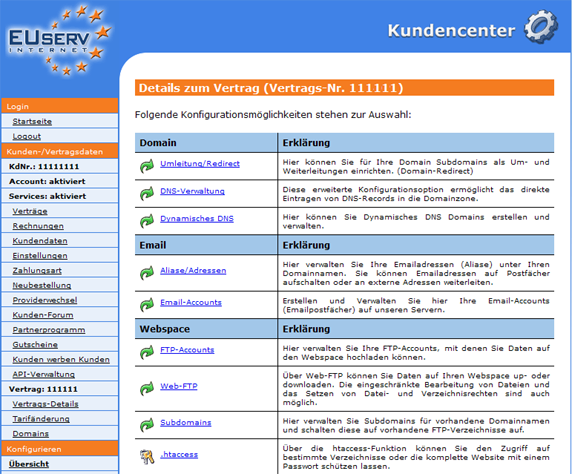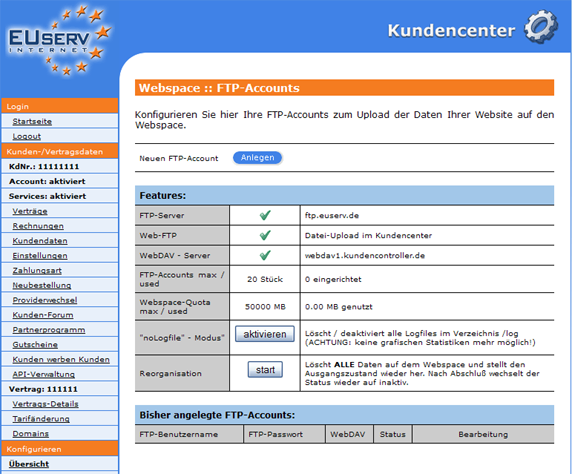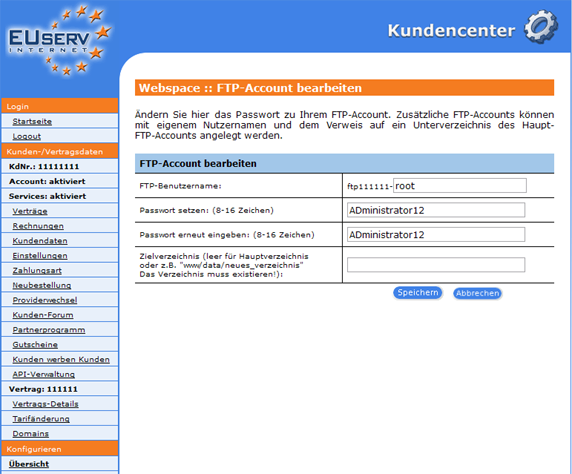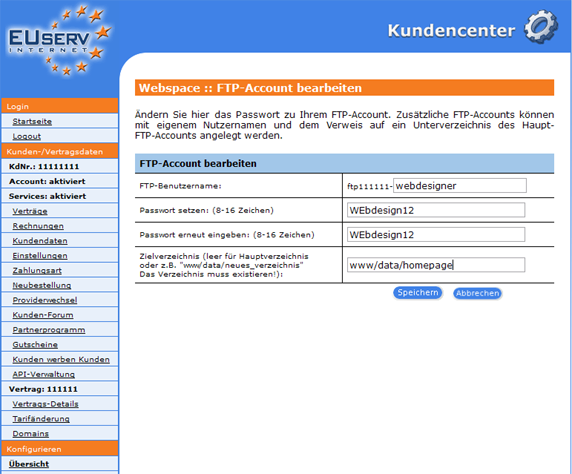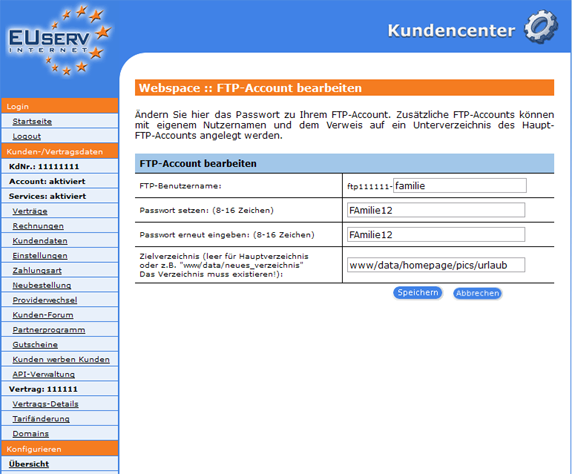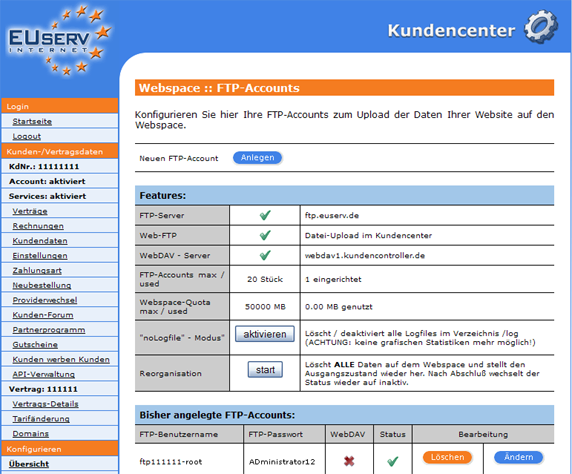Kundencenter Webspace FTP-Accounts/en
Aus EUserv Wiki
(→General) |
(→Creating Accounts) |
||
| Zeile 14: | Zeile 14: | ||
== Creating Accounts== | == Creating Accounts== | ||
| - | In EUserv customer center, you have the possibility to create | + | In EUserv customer center, you have the possibility to create and manage different FTP accounts. |
| - | + | Choose your webspace contract for which you want to create the FTP accounts. | |
<br> | <br> | ||
<br> | <br> | ||
| Zeile 24: | Zeile 24: | ||
<br> | <br> | ||
<br> | <br> | ||
| - | Once you have selected your webspace contract, now click on the menu item "FTP Accounts" under | + | Once you have selected your webspace contract, now click on the menu item "FTP-Accounts" under Webspace. |
<br> | <br> | ||
<br> | <br> | ||
| Zeile 32: | Zeile 32: | ||
<br> | <br> | ||
<br> | <br> | ||
| - | Here you can set up your webspace | + | Here you can set up your webspace FTP accounts. By clicking on "Anlegen" under "Neuen FTP-Account" to open the corresponding menu. |
<br> | <br> | ||
<br> | <br> | ||
| Zeile 40: | Zeile 40: | ||
<br> | <br> | ||
<br> | <br> | ||
| + | |||
=== Creating FTP Account=== | === Creating FTP Account=== | ||
| - | |||
| - | + | In this part of the EUserv customer center, you can create the desired FTP accounts. Each FTP account consists of a fixed part (e.g., ftp111111) and a variable part. The variable portion can be freely chosen by you and must contain letters and/or numbers. | |
| - | + | The variable part is define by the "FTP-Benutzername". In the field below ("Passwort setzen:" und "Passwort erneut eingeben: "), is set your password and need to repeat it for safety purposes. It is important to note that your password is at least 8 characters, more than 16 characters long and must be provided with at least two uppercase letters, lowercase letters and numbers. Note here that the variable part does not change! | |
| - | + | Finally, you should decide which destination folder you want to assign the FTP account ("Zielverzeichnis:"). Thereby, it allows you to define the user rights of the FTP-Accounts. An FTP account, for example, the destination directory is the folder "www" can access all the information located therein. | |
| - | You can also create in your own FTP account, for example your web designer, without | + | The folder "www" is the root directory. Now set the target directory as the folder "www/data/hompage", so this is the root director. This FTP account can now be edited all the data in the folder "homepage", but not the overlying Folders. |
| + | |||
| + | You can also create in your own FTP account, for example your web designer, without entering your webspace system. For your family members who only want to upload a few pictures, however should have no contact with the home infrastructure. | ||
<br> | <br> | ||
<br> | <br> | ||
| Zeile 68: | Zeile 70: | ||
<br> | <br> | ||
| - | === FTP Account | + | === Editing/Deleting the FTP Account === |
| - | + | ||
| + | To change the options, click on the overview page "FTP-Accounts" right next to the FTP account on "Ändern". If do you want to delete an FTP account, then click "Löschen". By clicking on "Start" under the menu item "Reorganisation" you can erase all data including FTP accounts. This process can not be reverse to change! | ||
| - | In addition, web server log files are automatically created for your statistics. Please note here that the memory of these log files will be factored | + | In addition, web server log files are automatically created for your statistics. Please note here that the memory of these log files will be factored in your webspace quota space. If you don´t want to use this option, you can activate the EUserv customer center ""noLogfile"" mode. Here, however, all of the previous created log files will be deleted and the storage space will be enabled again and also the statistics will be deactivated. |
<br> | <br> | ||
<br> | <br> | ||
Version vom 13:06, 4. Okt. 2012
| | Languages: |
Deutsch |
Creating FTP Accounts
Inhaltsverzeichnis |
Creating FTP Accounts
General
If you have an EUserv webspace, you have a certain amount of storage space for your Homepage and/or Web applications.
In this storage you have to save all your data to be accessed via your web presence. In order to upload the data to your webspace, you need the File Transfer Protocol (FTP), which is in turn dependent on FTP accounts.
Creating Accounts
In EUserv customer center, you have the possibility to create and manage different FTP accounts.
Choose your webspace contract for which you want to create the FTP accounts.
Once you have selected your webspace contract, now click on the menu item "FTP-Accounts" under Webspace.
Here you can set up your webspace FTP accounts. By clicking on "Anlegen" under "Neuen FTP-Account" to open the corresponding menu.
Creating FTP Account
In this part of the EUserv customer center, you can create the desired FTP accounts. Each FTP account consists of a fixed part (e.g., ftp111111) and a variable part. The variable portion can be freely chosen by you and must contain letters and/or numbers.
The variable part is define by the "FTP-Benutzername". In the field below ("Passwort setzen:" und "Passwort erneut eingeben: "), is set your password and need to repeat it for safety purposes. It is important to note that your password is at least 8 characters, more than 16 characters long and must be provided with at least two uppercase letters, lowercase letters and numbers. Note here that the variable part does not change!
Finally, you should decide which destination folder you want to assign the FTP account ("Zielverzeichnis:"). Thereby, it allows you to define the user rights of the FTP-Accounts. An FTP account, for example, the destination directory is the folder "www" can access all the information located therein.
The folder "www" is the root directory. Now set the target directory as the folder "www/data/hompage", so this is the root director. This FTP account can now be edited all the data in the folder "homepage", but not the overlying Folders.
You can also create in your own FTP account, for example your web designer, without entering your webspace system. For your family members who only want to upload a few pictures, however should have no contact with the home infrastructure.
Editing/Deleting the FTP Account
To change the options, click on the overview page "FTP-Accounts" right next to the FTP account on "Ändern". If do you want to delete an FTP account, then click "Löschen". By clicking on "Start" under the menu item "Reorganisation" you can erase all data including FTP accounts. This process can not be reverse to change!
In addition, web server log files are automatically created for your statistics. Please note here that the memory of these log files will be factored in your webspace quota space. If you don´t want to use this option, you can activate the EUserv customer center ""noLogfile"" mode. Here, however, all of the previous created log files will be deleted and the storage space will be enabled again and also the statistics will be deactivated.