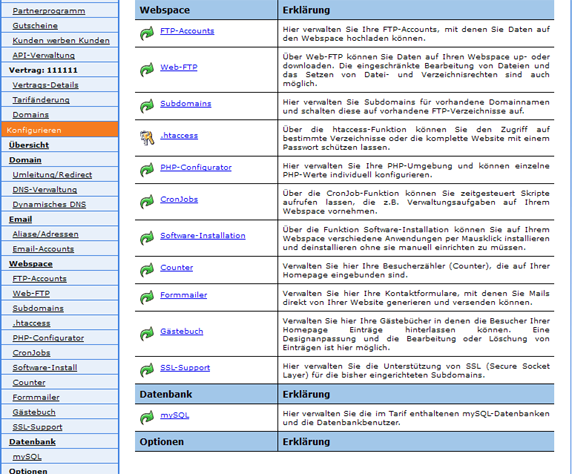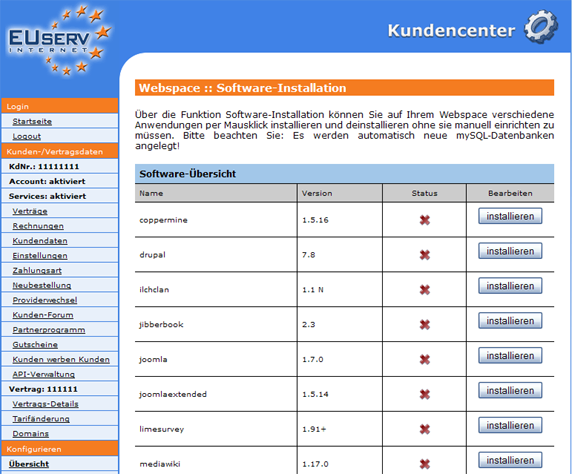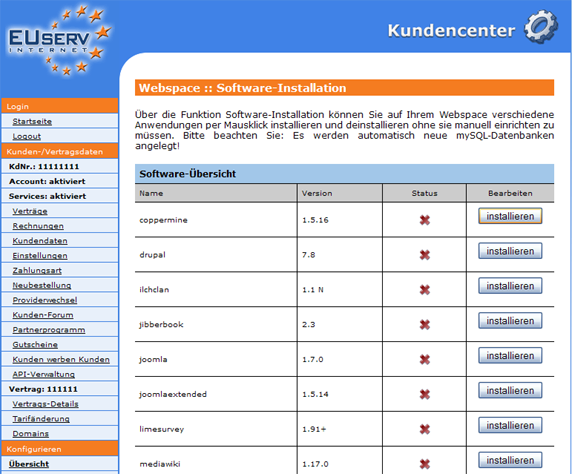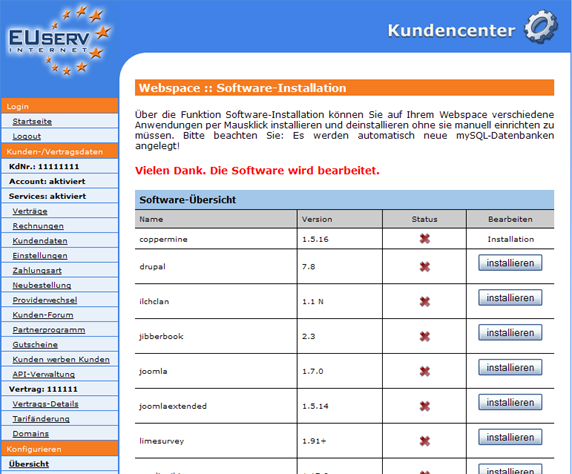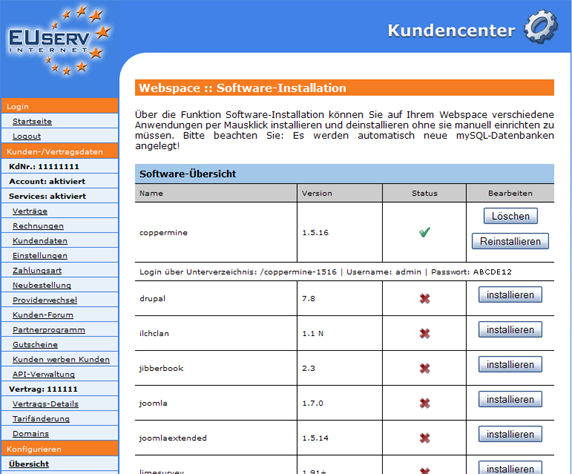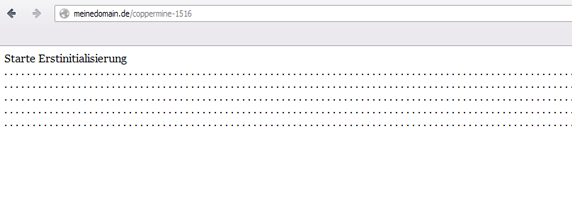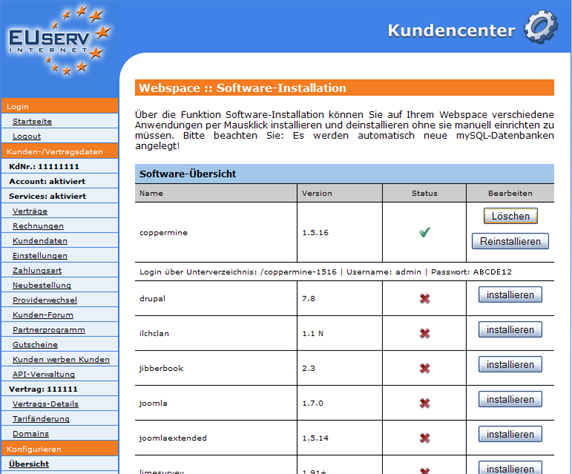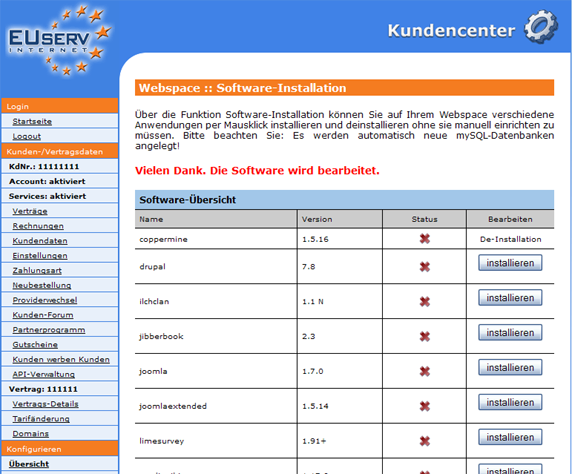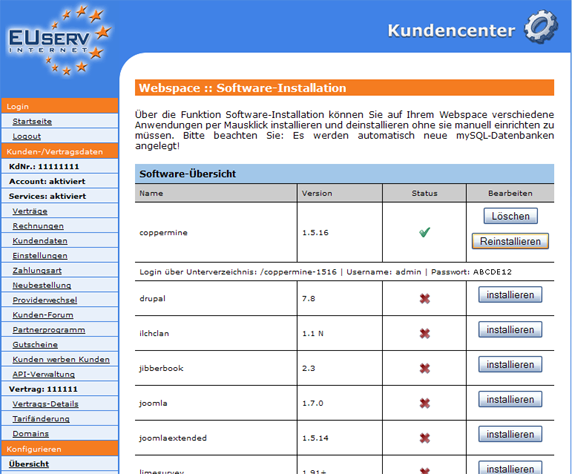Kundencenter Webspace Software-Install/en
Aus EUserv Wiki
Root (Diskussion | Beiträge) (→Using "Software Installation") |
Root (Diskussion | Beiträge) (→Installing the Software) |
||
| Zeile 38: | Zeile 38: | ||
=== Installing the Software === | === Installing the Software === | ||
| - | An overview of the "Software Installation" You have now | + | An overview of the "Software Installation" You have now software to choose from. They can be as example install of Coppermine on Drupal and Joomla to Wordpress the right software. The table shows you the software is clear - the "Name" column contains the software name "version" indicates the version number, the date of any software is available with the software installation, and "status" tells you whether you installed the software runs (green checkmark) or if the software is not installed (red cross). |
By clicking "Install" your selected software is installed automatically. | By clicking "Install" your selected software is installed automatically. | ||
Version vom 14:48, 28. Sep. 2012
| | Languages: |
Deutsch |
Use of the Function "Software Installation"
Inhaltsverzeichnis |
Use of the Function "Software Installation"
General
If you are an owner of an EUserv webspace, you have the option of using different software that are mainly used to create dynamic Web pages or act as Content Management Systems (CMS). This software is provided by 1-click installation in EUserv MCC provided.
Using "Software Installation"
In EUserv customer center, you have the option to install different software for your website.
To do so, first select from your webspace contract for which you want to install the software.
Once you have selected your webspace contract, now click on the menu item "Software Install" under webspace.
Here you can make for your webspace tariff for the software installation.
Installing the Software
An overview of the "Software Installation" You have now software to choose from. They can be as example install of Coppermine on Drupal and Joomla to Wordpress the right software. The table shows you the software is clear - the "Name" column contains the software name "version" indicates the version number, the date of any software is available with the software installation, and "status" tells you whether you installed the software runs (green checkmark) or if the software is not installed (red cross).
By clicking "Install" your selected software is installed automatically.
A working installation of software, you accept the "Installation" under "Edit".
Setting the Software
After successful installation of the software, then it is available to you. You will recognize it for example on status (Green Check Mark). At any installed software shows you the EUserv MCC automatically in the corresponding information. Determining factors are the login data (Username and Password) as well as the Subfolder on the software.
If it is about software that is dependent according to an operated domain (eg WordPress), so you must decide before the first call, for which domain of your Webspace rate the software is intended. Then you combine the desired domain (eg meinedomain.de) and the path to the Subfolder of the software (eg / coppermine-1516), and enter this into your browser (eg meinedomain.de/coppermine-1516). At the first start, the software will automatically initialize with the link provided by you and domain.
Software Delete/Uninstall
If you did not like to need the software any more or use another, you can delete the already used one again (uninstall). Therefore the storage space used by the software is released again. However, from you by means of the software to stored or created(provided) contents are not deleted, but are released in the databank to the export for you. They can also protect your data. By clicking on "Delete", enter the command to uninstall.
Then this deinstallation is automatically executed, exact like the installation by the system.
Reinstalling Software
If you want to keep the software already installed, however, these back again and will reset on "Settings", so you use the option "Reinstall".
The software is thereby set up completely a new and any malfunctionings would have to be repaired. Pay attention, however that by reinstalling the data is overwritten in the database and thus be deleted! You recognize a running Reinstallation of a software by "Installation" under "Edit".