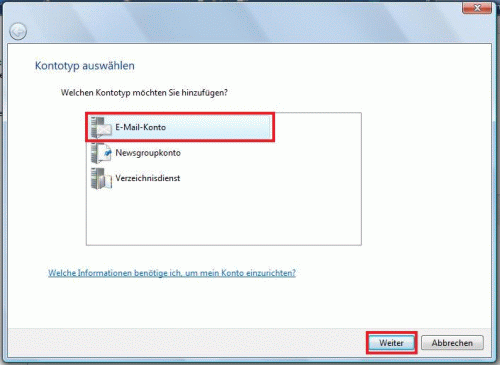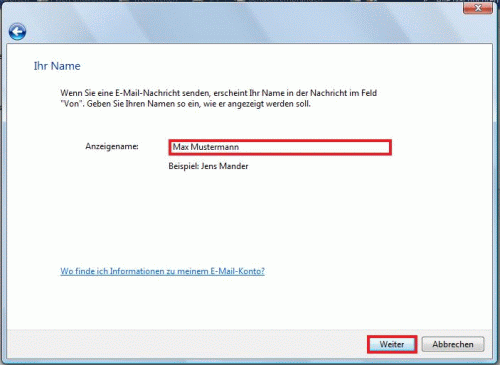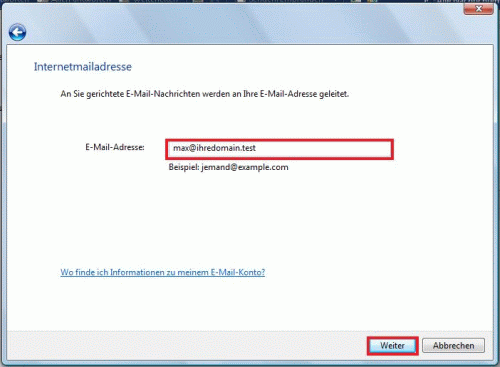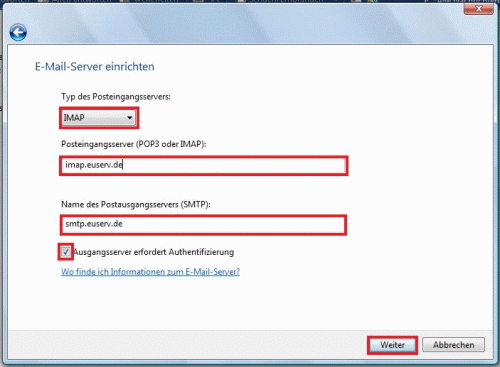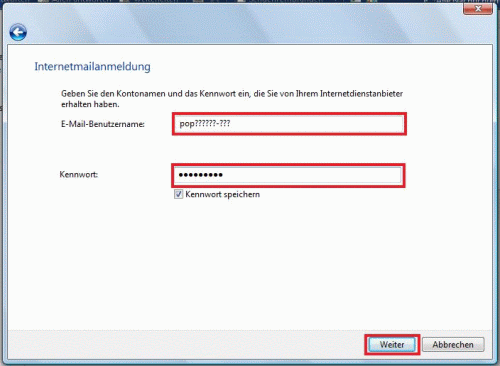Windows Mail/en
Aus EUserv Wiki
Root (Diskussion | Beiträge) |
Root (Diskussion | Beiträge) |
||
| Zeile 1: | Zeile 1: | ||
{{Languages|Windows Mail}} | {{Languages|Windows Mail}} | ||
[[Kategorie:Email setup]] | [[Kategorie:Email setup]] | ||
| - | + | '''''Windows Mail''''' | |
| + | __TOC__ | ||
= Windows Mail = | = Windows Mail = | ||
| - | |||
| - | |||
| - | |||
| - | |||
== Email account setup== | == Email account setup== | ||
| - | |||
| - | |||
| - | |||
When setting up Windows Mail for the first time you will be supported by a Wizard. You can reach the Wizard alternatively by selecting "Tools -> Accounts" and clicking "Add" subsequently: | When setting up Windows Mail for the first time you will be supported by a Wizard. You can reach the Wizard alternatively by selecting "Tools -> Accounts" and clicking "Add" subsequently: | ||
| - | + | <center> | |
[[Datei:winmail1.gif]] | [[Datei:winmail1.gif]] | ||
| - | + | </center> | |
Choose "E-Mail Account here" and click '''"Next"''' to proceed. | Choose "E-Mail Account here" and click '''"Next"''' to proceed. | ||
Now enter your name: | Now enter your name: | ||
| - | + | <center> | |
[[Datei:winmail2.gif]] | [[Datei:winmail2.gif]] | ||
| - | + | </center> | |
Click '''"Next"''' to proceed. | Click '''"Next"''' to proceed. | ||
Enter your complete eMail address which you have set up in the customer center before: | Enter your complete eMail address which you have set up in the customer center before: | ||
| - | + | <center> | |
[[Datei:winmail3.gif]] | [[Datei:winmail3.gif]] | ||
| - | + | </center> | |
Click '''"Next"''' to proceed. | Click '''"Next"''' to proceed. | ||
| Zeile 34: | Zeile 28: | ||
Also make the tick in the field '''"My server requires authentication"'''. | Also make the tick in the field '''"My server requires authentication"'''. | ||
| - | + | <center> | |
[[Datei:winmail4-euserv.gif]] | [[Datei:winmail4-euserv.gif]] | ||
| - | + | </center> | |
Click '''"Next"''' to proceed. | Click '''"Next"''' to proceed. | ||
Finally enter the eMail accounts username and the correspondingf password into the field '''"E-mail username"'''. Please use the values you can find in the customer center under "Email-Accounts". | Finally enter the eMail accounts username and the correspondingf password into the field '''"E-mail username"'''. Please use the values you can find in the customer center under "Email-Accounts". | ||
| - | + | <center> | |
[[Datei:winmail5.gif]] | [[Datei:winmail5.gif]] | ||
| - | + | </center> | |
Click '''"Next"''' to proceed; finally click "Finish" to complete the setup. | Click '''"Next"''' to proceed; finally click "Finish" to complete the setup. | ||
Version vom 08:39, 14. Sep. 2012
| | Languages: |
Deutsch |
Windows Mail
Inhaltsverzeichnis |
Windows Mail
Email account setup
When setting up Windows Mail for the first time you will be supported by a Wizard. You can reach the Wizard alternatively by selecting "Tools -> Accounts" and clicking "Add" subsequently:
Choose "E-Mail Account here" and click "Next" to proceed.
Now enter your name:
Click "Next" to proceed.
Enter your complete eMail address which you have set up in the customer center before:
Click "Next" to proceed.
Choose a Server Type you want to use. We recommend using IMAP, in case you tariff supports this option.
Enter the Incoming and Outgoing mail server. The values which have to be entered can be found in the customer center under "Email-Accounts".
Also make the tick in the field "My server requires authentication".
Click "Next" to proceed.
Finally enter the eMail accounts username and the correspondingf password into the field "E-mail username". Please use the values you can find in the customer center under "Email-Accounts".
Click "Next" to proceed; finally click "Finish" to complete the setup.