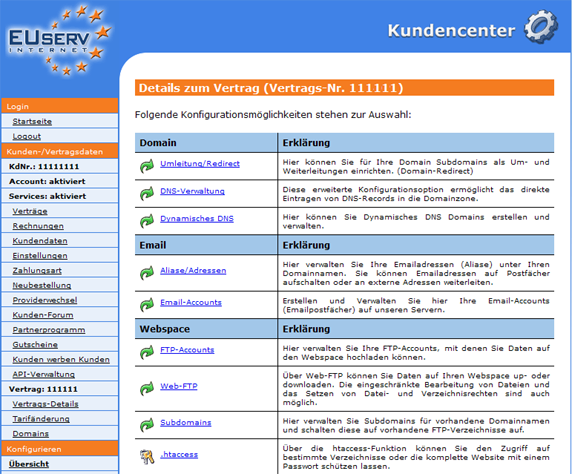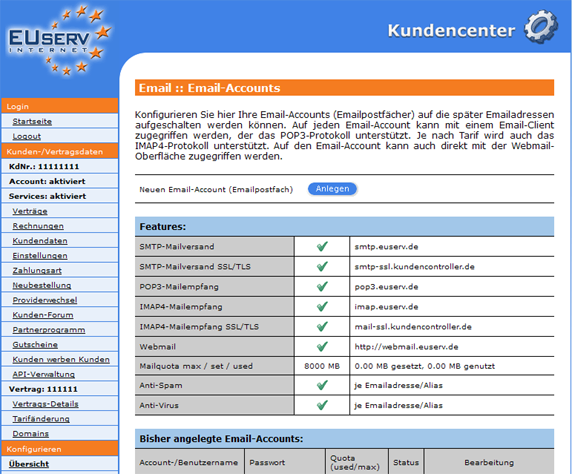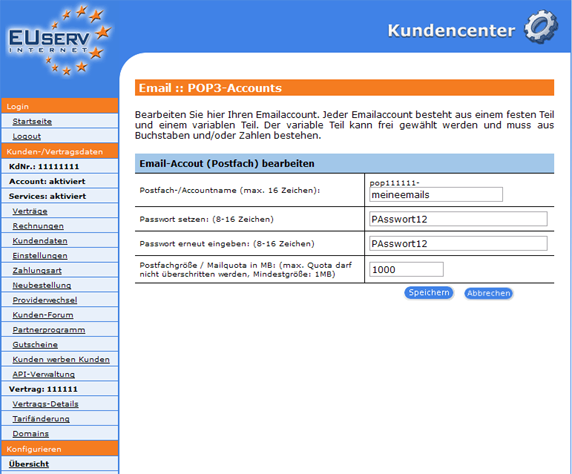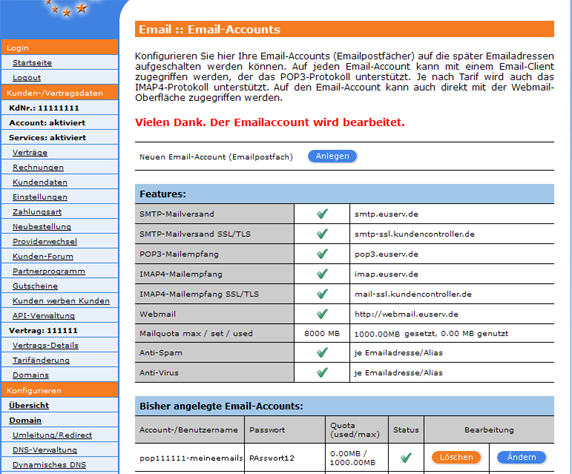Kundencenter Email-Accounts/en
Aus EUserv Wiki
(→General) |
|||
| Zeile 2: | Zeile 2: | ||
[[Kategorie:Customer center Email]] | [[Kategorie:Customer center Email]] | ||
[[Kategorie:Email account]] | [[Kategorie:Email account]] | ||
| - | '''''Creating | + | '''''Creating email accounts (mailboxes)''''' |
__TOC__ | __TOC__ | ||
<div style= "font-size: 1.571em;"> | <div style= "font-size: 1.571em;"> | ||
| - | '''Creating | + | '''Creating email accounts (mailboxes)''' |
</div> | </div> | ||
== General== | == General== | ||
| Zeile 14: | Zeile 14: | ||
These email accounts are the basis for sending and receiving. It can intrude in a row your individual email aliases. | These email accounts are the basis for sending and receiving. It can intrude in a row your individual email aliases. | ||
| - | == Creating | + | == Creating accounts == |
In the EUserv customer service center, you have the possibility to create different email accounts. | In the EUserv customer service center, you have the possibility to create different email accounts. | ||
| - | Please note that you must create for each email account ( | + | Please note that you must create for each email account (mailbox) an email forward (alias) to use the email account (mailbox). How to set up email forwarding (alias), you'll find here: [[Kundencenter_Email_Weiterleitung_Alias/en]]. |
Choose your contract for your e-mail or webspace for which you want to create the email accounts. | Choose your contract for your e-mail or webspace for which you want to create the email accounts. | ||
| Zeile 27: | Zeile 27: | ||
<br> | <br> | ||
<br> | <br> | ||
| - | Once you have selected your email or webspace contract, click on "Email-Accounts" | + | Once you have selected your email or webspace contract, click on "Email-Accounts". |
<br> | <br> | ||
<br> | <br> | ||
| Zeile 44: | Zeile 44: | ||
<br> | <br> | ||
| - | === Creating | + | === Creating email account (mailboxes) === |
In this part of the customer service center, you can create the desired email accounts. Each email account consists of a fixed part (e.g., pop111111) and a variable part. The variable portion can be freely chosen by you and must contain letters and/or numbers. | In this part of the customer service center, you can create the desired email accounts. Each email account consists of a fixed part (e.g., pop111111) and a variable part. The variable portion can be freely chosen by you and must contain letters and/or numbers. | ||
| Zeile 52: | Zeile 52: | ||
Finally, you should decide how much space you want to assign to the email account ("Postfachgröße/Mailquota in MB"). Please ensure that your email account should not be too small in order to avoid a rapid overcrowding. | Finally, you should decide how much space you want to assign to the email account ("Postfachgröße/Mailquota in MB"). Please ensure that your email account should not be too small in order to avoid a rapid overcrowding. | ||
| - | However, you may not exceeds the maximum mail quota. How big is your maximum mail quota, you can overview the page "Email-Accounts" or see full details on http://www.euserv.com/en. In our example, the maximum | + | However, you may not exceeds the maximum mail quota. How big is your maximum mail quota, you can overview the page "Email-Accounts" or see full details on http://www.euserv.com/en. In our example, the maximum Mail quota is 8000MB. |
Also calculate from 2 to 3 possible Mailboxes. | Also calculate from 2 to 3 possible Mailboxes. | ||
<br> | <br> | ||
| Zeile 62: | Zeile 62: | ||
<br> | <br> | ||
| - | === Editing/ | + | === Editing/deleting email account (mailbox) === |
If you want to change the option, click on the overview page "Email-Accounts" right next to the email account on "Ändern". | If you want to change the option, click on the overview page "Email-Accounts" right next to the email account on "Ändern". | ||
Version vom 13:42, 19. Okt. 2012
| | Languages: |
Deutsch |
Creating email accounts (mailboxes)
Inhaltsverzeichnis |
Creating email accounts (mailboxes)
General
If you have an EUserv mail or webspace plan, you can use it to send, receive and manage emails.
To receive and send e-mails, you need to create an appropriate contract for your email account.
These email accounts are the basis for sending and receiving. It can intrude in a row your individual email aliases.
Creating accounts
In the EUserv customer service center, you have the possibility to create different email accounts.
Please note that you must create for each email account (mailbox) an email forward (alias) to use the email account (mailbox). How to set up email forwarding (alias), you'll find here: Kundencenter_Email_Weiterleitung_Alias/en.
Choose your contract for your e-mail or webspace for which you want to create the email accounts.
Once you have selected your email or webspace contract, click on "Email-Accounts".
Here, you can set up for your e-mail or webspace email accounts. Now click "Anlegen" to open the corresponding menu.
Creating email account (mailboxes)
In this part of the customer service center, you can create the desired email accounts. Each email account consists of a fixed part (e.g., pop111111) and a variable part. The variable portion can be freely chosen by you and must contain letters and/or numbers.
The variable part in the "Postfach-/Accountname" can define with the maximum of 16 characters. In the two text boxes below "Passwort setzen:" und "Passwort erneut eingeben:". Set your password and need to repeat this for your safety. It is important that your password is at least 8, more than 16 characters long and must be provided with at least two uppercase letters, lowercase letters and numbers. Note here that the variable part in option does not change!
Finally, you should decide how much space you want to assign to the email account ("Postfachgröße/Mailquota in MB"). Please ensure that your email account should not be too small in order to avoid a rapid overcrowding.
However, you may not exceeds the maximum mail quota. How big is your maximum mail quota, you can overview the page "Email-Accounts" or see full details on http://www.euserv.com/en. In our example, the maximum Mail quota is 8000MB.
Also calculate from 2 to 3 possible Mailboxes.
Editing/deleting email account (mailbox)
If you want to change the option, click on the overview page "Email-Accounts" right next to the email account on "Ändern".
If you want to delete an email account again, click on "Löschen".