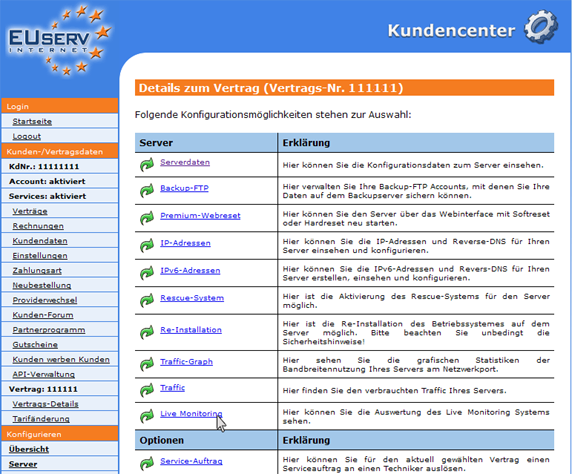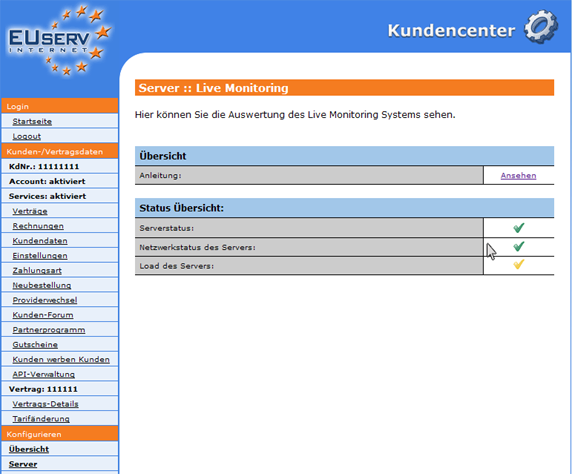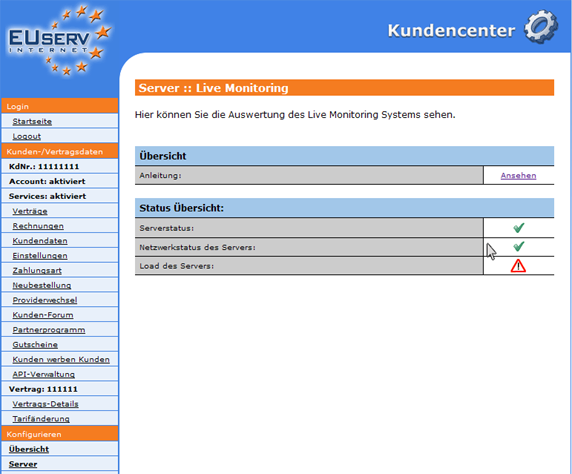Kundencenter Server Live Monitoring/en
Aus EUserv Wiki
(→Using the Live Monitoring) |
Root (Diskussion | Beiträge) |
||
| Zeile 2: | Zeile 2: | ||
[[Kategorie:Customer center Servers]] | [[Kategorie:Customer center Servers]] | ||
[[Kategorie:Servers]] | [[Kategorie:Servers]] | ||
| - | ''''' | + | '''''Use the Live Monitoring''''' |
__TOC__ | __TOC__ | ||
<div style= "font-size: 1.571em;"> | <div style= "font-size: 1.571em;"> | ||
| - | ''' | + | '''Use the Live Monitoring''' |
</div> | </div> | ||
== General== | == General== | ||
| - | If you have an EUserv server tariff, there is a possibility to comprehensively | + | If you have an EUserv server tariff, there is a possibility to comprehensively configure it in the customer service center. |
You also need special parameters that you can find in the customer service center. | You also need special parameters that you can find in the customer service center. | ||
| - | + | The option "Live Monitoring" allows you to see if your server is electrically and communicative connected and how much it is fully occupied. | |
| - | == | + | == Use the Live Monitoring == |
| - | In the | + | In the customer service center, you have the opportunity to show the parameters of the live monitoring system. |
<br> | <br> | ||
<br> | <br> | ||
| Zeile 32: | Zeile 32: | ||
<br> | <br> | ||
<br> | <br> | ||
| - | To be able to use the Live Monitoring, you must install it | + | To be able to use the Live Monitoring, you must first install it on your server. Instructions can be found [http://faq.euserv.de/content/62/171/de/wie-binde-ich-das-live-monitoring-system-auf-meinen-rootserver-ein.html here]. |
| - | If Live Monitoring is successfully installed, get the following overview: | + | If Live Monitoring is successfully installed, you get the following overview: |
<br> | <br> | ||
<br> | <br> | ||
| Zeile 44: | Zeile 44: | ||
A green check mark means that there are no disturbances. | A green check mark means that there are no disturbances. | ||
| - | If a check mark is yellow, caution is offered. | + | If a check mark is yellow, a caution is offered. |
<br> | <br> | ||
<br> | <br> | ||
| Zeile 52: | Zeile 52: | ||
<br> | <br> | ||
<br> | <br> | ||
| - | If you see a sign "Achtung!", then the status is critical and | + | If you see a sign "Achtung!", then the status is critical and needs manual action. |
<br> | <br> | ||
<br> | <br> | ||
Version vom 14:29, 16. Okt. 2012
| | Languages: |
Deutsch |
Use the Live Monitoring
Inhaltsverzeichnis |
Use the Live Monitoring
General
If you have an EUserv server tariff, there is a possibility to comprehensively configure it in the customer service center.
You also need special parameters that you can find in the customer service center.
The option "Live Monitoring" allows you to see if your server is electrically and communicative connected and how much it is fully occupied.
Use the Live Monitoring
In the customer service center, you have the opportunity to show the parameters of the live monitoring system.
Once you have selected your server contract, click on "Live Monitoring" below Server.
To be able to use the Live Monitoring, you must first install it on your server. Instructions can be found here.
If Live Monitoring is successfully installed, you get the following overview:
A green check mark means that there are no disturbances.
If a check mark is yellow, a caution is offered.
If you see a sign "Achtung!", then the status is critical and needs manual action.