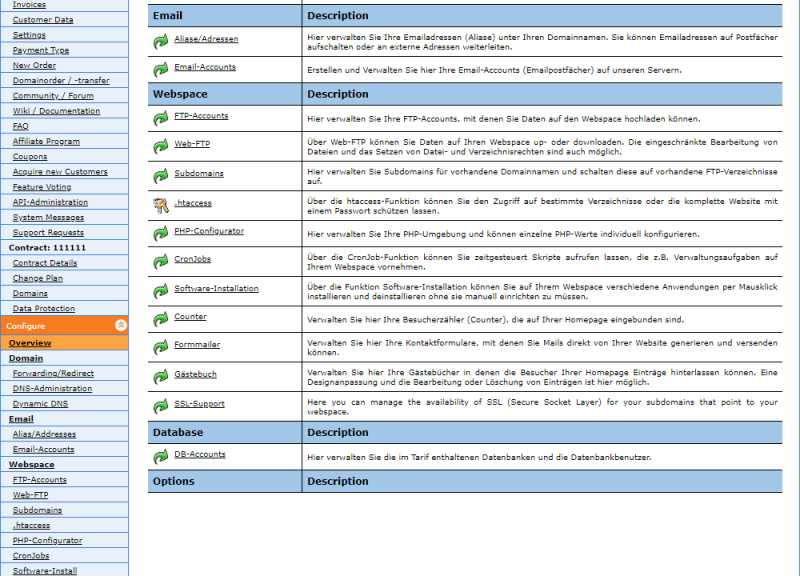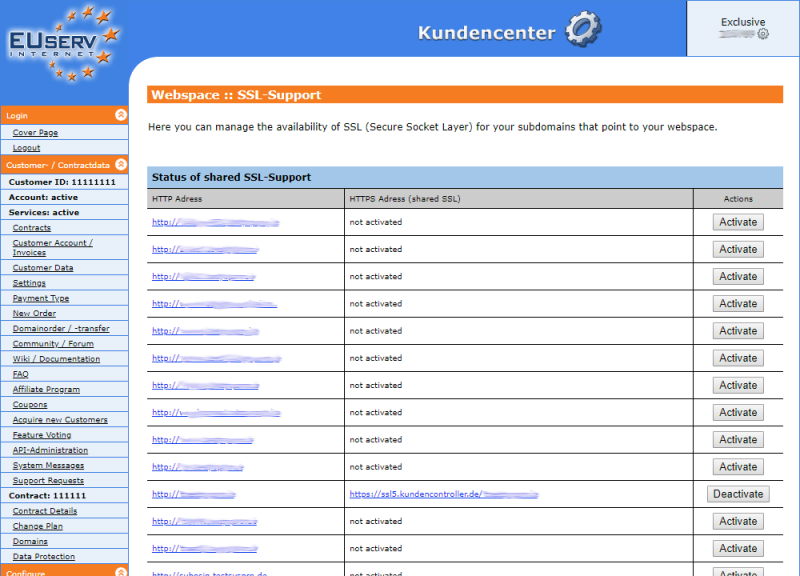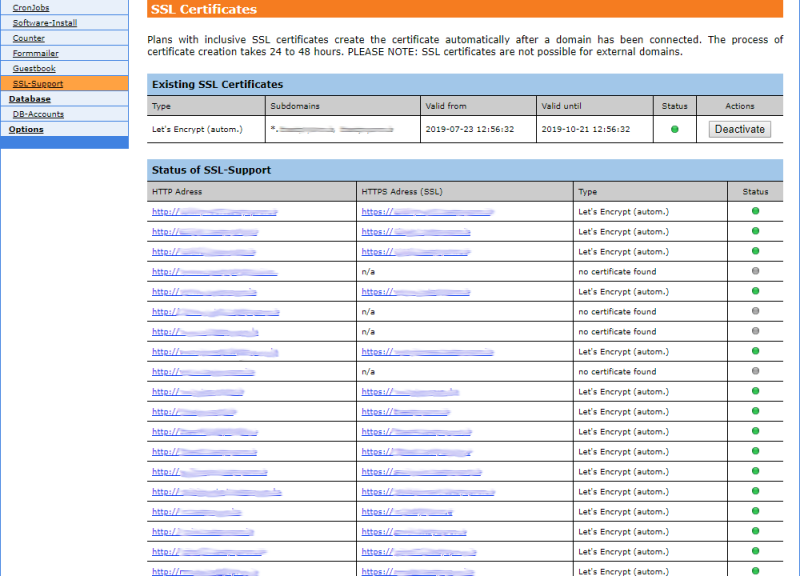Kundencenter Webspace SSL-Support/en
Aus EUserv Wiki
Seki1 (Diskussion | Beiträge) (→Activate the SSL-Support) |
Seki1 (Diskussion | Beiträge) (→SSL Certificates) |
||
| (Der Versionsvergleich bezieht 4 dazwischenliegende Versionen mit ein.) | |||
| Zeile 49: | Zeile 49: | ||
== Deactivate the SSL-Support == | == Deactivate the SSL-Support == | ||
| - | By clicking <b>Deactivate</b> | + | By clicking <b>Deactivate</b> next to a subdomain you can deactivate the SSL encryption for this subdomain. Now the previous generated URL (beginning with https) is no longer valid. |
| + | |||
| + | PLEASE NOTE: This section describes the deactivation of the so called <b>shared</b> SSL-Support. If you have a plan with a dedicated SSL certificate and you want to deactivate the certificate continue to read in the chapter [[Kundencenter_Webspace_SSL-Support/en#SSL_Certificates|SSL Certificates]]. | ||
<br> | <br> | ||
<br> | <br> | ||
| Zeile 59: | Zeile 61: | ||
== SSL Certificates == | == SSL Certificates == | ||
| - | If your plan supports SSL certificates these will be shown on the <b>SSL-Support</b> overview page in the section <b>SSL Certificates</b>. | + | If your plan supports dedicated SSL certificates these will be shown on the <b>SSL-Support</b> overview page in the section <b>SSL Certificates</b>. |
Plans with inclusive SSL certificates create the certificate autmatically after a domain has been connected. The process of certificate creation takes 24 to 48 hours. The automatically created certificate is shown in the tabel <b>Existing SSL Certificates</b>. With a click on <b>Deactivate</b> you can deactivate the automatic certificate (for example if you want to upload an own certificate; Note: the upload of own certificates must be supported by the plan). | Plans with inclusive SSL certificates create the certificate autmatically after a domain has been connected. The process of certificate creation takes 24 to 48 hours. The automatically created certificate is shown in the tabel <b>Existing SSL Certificates</b>. With a click on <b>Deactivate</b> you can deactivate the automatic certificate (for example if you want to upload an own certificate; Note: the upload of own certificates must be supported by the plan). | ||
Aktuelle Version vom 08:53, 25. Sep. 2019
| | Languages: |
Deutsch |
Setting up SSL-Support
Inhaltsverzeichnis |
Setting up SSL-Support
General
If you have an EUserv webspace, you have the option to use SSL certificates for your subdomains.
SSL encryption for your subdomains is particularly relevant if you are running an online store or a forum. Here, security and privacy is important. This is ensured by the SSL certificate.
Activate the SSL-Support
In the EUserv customer panel you can activate SSL-Support for your subdomains.
How to create a subdomain, please read here:
Setting up subdomains
Proceed as follows if you want to activate the SSL-Support:
1. Log in to customer panel.
2. Click in the left menu in the section Customer- / Contractdata the menue item Contracts.
3. Then click on the tab Webspace. Now select your contract by clicking on Select.
4. Once you have selected your webspace contract, now click SSL-Support.
Now you see an overview of the subdomains you habe set up. By clicking Activate next to a subdomain SSL encryption will be activated for that subdomain. It will automatically create a new URL (starting with https) with which you should replace the original subdomain.
PLEASE NOTE: This section describes the activation of the so called shared SSL-Support. If you have a plan with an inclusive SSL certificate the certificate and the SSL-Support will be automatically activated. In this case please continue to read in the chapter SSL Certificates.
Deactivate the SSL-Support
By clicking Deactivate next to a subdomain you can deactivate the SSL encryption for this subdomain. Now the previous generated URL (beginning with https) is no longer valid.
PLEASE NOTE: This section describes the deactivation of the so called shared SSL-Support. If you have a plan with a dedicated SSL certificate and you want to deactivate the certificate continue to read in the chapter SSL Certificates.
SSL Certificates
If your plan supports dedicated SSL certificates these will be shown on the SSL-Support overview page in the section SSL Certificates.
Plans with inclusive SSL certificates create the certificate autmatically after a domain has been connected. The process of certificate creation takes 24 to 48 hours. The automatically created certificate is shown in the tabel Existing SSL Certificates. With a click on Deactivate you can deactivate the automatic certificate (for example if you want to upload an own certificate; Note: the upload of own certificates must be supported by the plan).
Please note that SSL certificates are not possible for external domains.