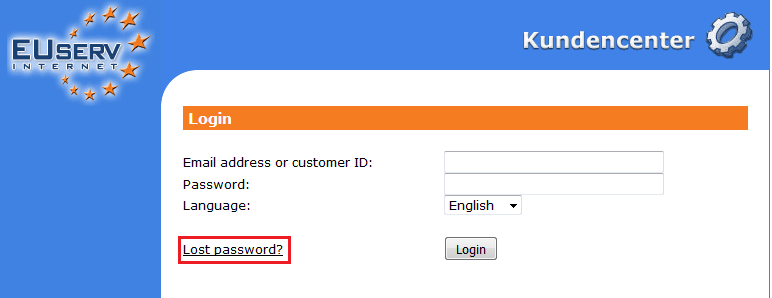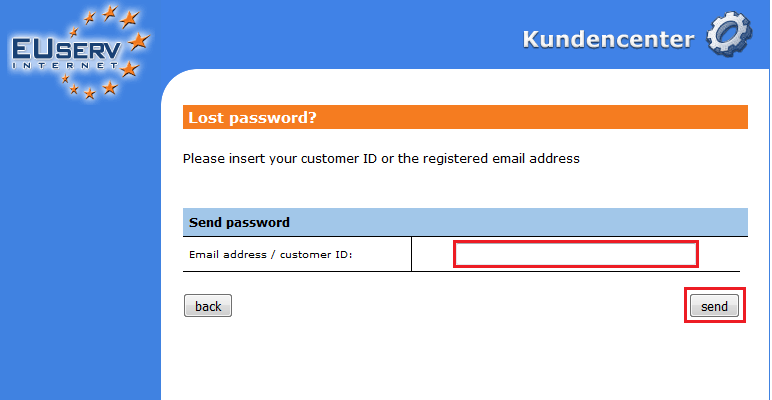Kundencenter Passwort-Verlegung/en
Aus EUserv Wiki
Seki1 (Diskussion | Beiträge) |
|||
| Zeile 35: | Zeile 35: | ||
<nowiki>1.</nowiki> Download the customer update form from our website. The form can be found under the following link: [[Media:Updateformular_EN.pdf|click here]]<br> | <nowiki>1.</nowiki> Download the customer update form from our website. The form can be found under the following link: [[Media:Updateformular_EN.pdf|click here]]<br> | ||
| - | <nowiki>2.</nowiki> Fill it out and send it to the fax number stated in the form | + | <nowiki>2.</nowiki> Fill it out and send it to the fax number or address stated in the form.<br> |
<div style="color:red;font-weight:bold;">Hint:</div>You should of course choose an eMail address accessible by you. Also the form has to be signed by the contracting partner. Please use the company's stamp also for companies, clubs or other institutions. | <div style="color:red;font-weight:bold;">Hint:</div>You should of course choose an eMail address accessible by you. Also the form has to be signed by the contracting partner. Please use the company's stamp also for companies, clubs or other institutions. | ||
<nowiki>3.</nowiki> After processing you will receive a confirmation from EUserv Internet. Now you are able to have a new password generated as mentioned above and to log in as usual. | <nowiki>3.</nowiki> After processing you will receive a confirmation from EUserv Internet. Now you are able to have a new password generated as mentioned above and to log in as usual. | ||
Aktuelle Version vom 06:13, 18. Sep. 2019
| | Languages: |
Deutsch |
Accessing the Customer center when you have lost your password
Accessing the Customer center when you have lost your password
If you have lost your access data for the customer panel, please proceed as follows:
1. Open the customer panel via the EUserv homepage or open it directly under support.euserv.de
2. Click on "Lost password?"
3. Then enter your account number or your email address and click on "Send"
You will now receive an email to the email address that is stored in the customer panel. With the new password in the email you are now able to login into the customer panel again.
In case you can't reach the email address the account is registered on, please proceed as follows:
1. Download the customer update form from our website. The form can be found under the following link: click here
2. Fill it out and send it to the fax number or address stated in the form.
3. After processing you will receive a confirmation from EUserv Internet. Now you are able to have a new password generated as mentioned above and to log in as usual.