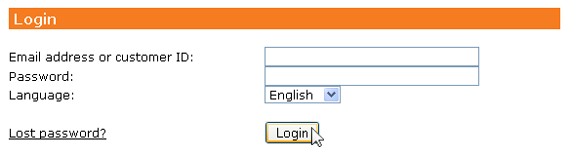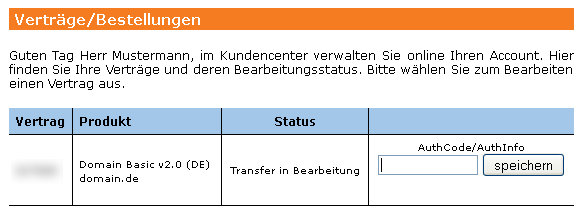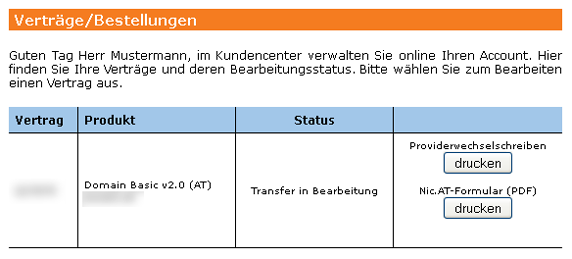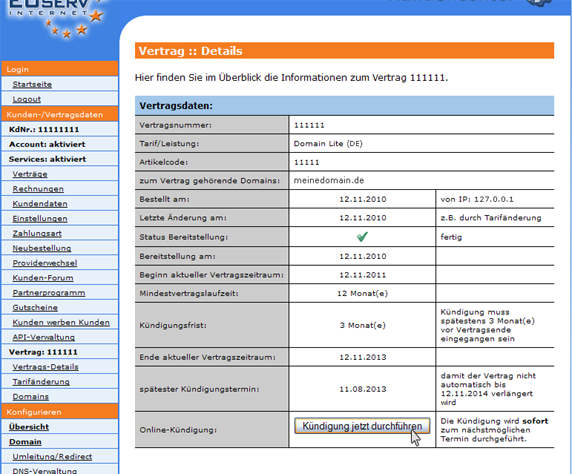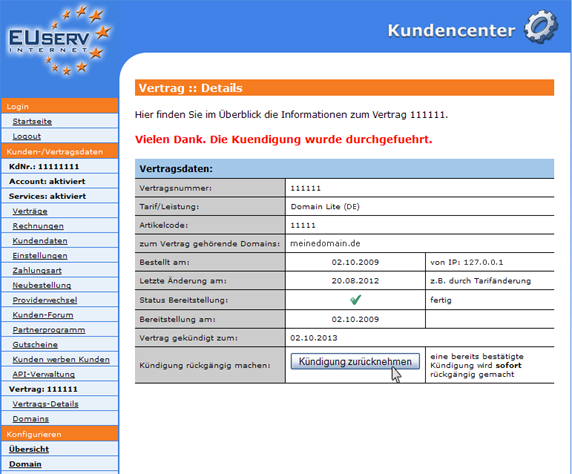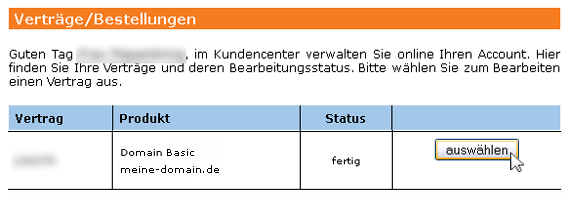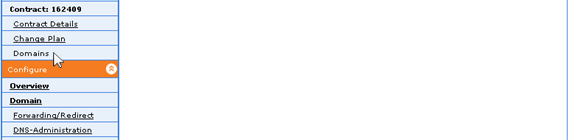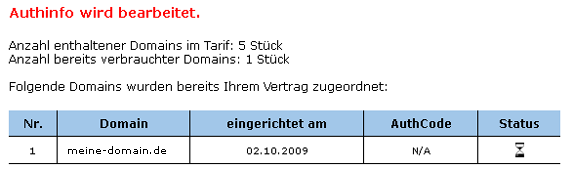Manual Domainumzug/en
Aus EUserv Wiki
(→Special case: domain transfer from EUserv to EUserv) |
(→Cancellation of contract) |
||
| Zeile 254: | Zeile 254: | ||
| + | === Generate AuthInfo/AuthCode === | ||
| - | + | To generate the required AuthCode for the domain transfer, please proceed as follows: | |
| + | |||
| + | Login into the customer panel under http://support.euserv.de and choose the contract, which includes the domain. | ||
| + | <br> | ||
| + | <br> | ||
| + | <center> | ||
| + | [[Datei:authinfo_1.png]] | ||
| + | </center> | ||
| + | <br> | ||
| + | <br> | ||
| + | Choose in the left menu under the rubric '''Customer-/Contract data''', the point '''domains'''. | ||
| + | <br> | ||
| + | <br> | ||
| + | <center> | ||
| + | [[Datei:authinfo4_en.png]] | ||
| + | </center> | ||
| + | <br> | ||
| + | <br> | ||
| + | In the column '''AuthCode''' you can find the AuthInfo/AuthCode for your domain. To generate a new AuthInfo/AuthCode click on the button '''Generieren'''. After 30 - 60 minutes a new AuthInfo/AuthCode has been generated. | ||
| + | <br> | ||
| + | <br> | ||
| + | <center> | ||
| + | [[Datei:authinfo5_1.png]] | ||
| + | </center> | ||
| + | <br> | ||
| + | <br> | ||
| + | The column Status shows you the status of the AuthInfo/AuthCode generation. The hourglass symbol means ''in processing'' and the check symbol means ''successful''. | ||
| + | <br> | ||
| + | <br> | ||
| + | <center> | ||
| + | [[Datei:authinfo6_1.png]] | ||
| + | </center> | ||
| + | <br> | ||
| + | <br> | ||
| + | |||
| + | |||
| + | After that you have to order and configure your domain analogous to the process "[https://www.euserv.com/wiki/index.php/Manual_Domainumzug/en#Process_the_domain_transfer Domain transfer from an old provider to EUserv]". | ||
Aktuelle Version vom 13:17, 27. Mai 2016
| | Languages: |
Deutsch |
Domain transfer to EUserv
Inhaltsverzeichnis
|
Domain transfer to EUserv
Domain transfer from an old provider to EUserv
The domain transfer from your previous provider to EUserv is easy with little preparation.
The following steps are necessary for a domain transfer:
- Termination of domain contract with your previous provider
- Order of the domain at EUserv / Execution of the domain transfer
- Configuration of the domain at EUserv
Termination of your domain contract with your previous provider
Collecting domain data
Whois (OwnerC/AdminC)
Make sure that:
- you are the domain owner (OwnerContact) or
- you are the administrative contact person (Admin Contact) of the domain or
- you have done a contractual agreement concerning the domain transfer with the current domain owner.
DNS settings (for experienced users)
Check and notice:
- which DNS settings are set for your domain. (These will not be copied during a domain transfer.)
- if further special settings (e.g. TXT or SPF records) have been set in the domain area.
Redirect settings
Check:
- which redirect settings (= domain forwarding) have been set for the domain. (These will not be copied during a domain transfer).
- which subdomains or redirects (e.g. http://ssl.meinedomain.xy) have been set.
Collecting contract data of your domain
Contract period, notice period and authcode/ authinfo
Please make sure if:
- the domain contract can be cancelled according to the contract period.
- you have observed the applicable term of notice.
- you need an authcode or authinfo (.de, .it domains) for the domain transfer.
Actually, the following domain endings do not need an authcode. The domain transfer will be done with the letter of agreement for provider change.
.at .co.at .or.at .li .co.uk .org.uk, .me.uk .tw .co .pl .es .ag .tv .nl
Implementation of termination
Sending termination to the previous provider and request authcode / authinfo
- Cancel your domain with your previous provider according to the the terms and conditions there.
- Confirm your termination in writing (email, fax, mail) with your previous provider.
Enable domains with gTLD (.com/.net/.org/.info/.biz/.name) by your previous provider
Verify that:
- the domain is in state "Active" or
- the domain is assigned with the state "Registrar-Lock" (This must be unlocked at your previous provider first.)
Order of the domain at EUserv.com / Processing of the domain transfer
Check, if all conditions are present
Make sure if:
- the domain contract has been cancelled with your previous provider
- the you have the authcode / authinfo, which is needed for the domain transfer.
- the domain has been activated for the transfer at your previous provider.
Process the domain transfer
Order of the domain via website
- Visit our website www.euserv.com.
- Click on "Domain" or "Mail" in the upper menu.
- Order a domain or maildomain product in the desired plan.
- Select the corresponding domain ending.
- Enter the domain name, which you want to transfer to EUserv.
- Submit, that the finally displayed data of the domain owner are yours.
If the data is not correct, please contact your previous provider to update the domain data before you transfer the domain.
- Login with your login data or
- register, if you are not registered yet.
- Complete the order.
Input authcode / authinfo in customer service center
- Login into the customer service center under http://support.euserv.de with your email address and your password.
- Select your domain contract, choose "Contracts".
- Enter the authcode from your previous provider right next to your domain contract.
- Click on "Speichern".
Print letter of agreement for provider change
Requirement: There is no authcode necessary for domain transfer.
- Login into the customer service center under http://support.euserv.de with your email address and your password.
- Select "Contracts" and choose your domain contract.
- Click on "drucken" right next to your domain contract to print the required documents for the transfer (e.g. letter of agreement for provider change).
- Follow the instructions in the letter of agreement for provider change.
Payment
You will receive an email with all payment information. After we received your payment, your domain transfer will be processed.
Configuration of the domain at EUserv
Finally, your domain has to be configured via the customer service center, because your DNS and redirect settings will not be copied automatically. Requirement: Your domain transfer needs to be already processed.
Process/ change configuration settings
Configure the services of your domain according to your needs in the customer service center.
DNS settings:
Enter individual entries in the nameserver zone here. (Just for experienced users!)
Redirect settings:
Set your domain forwardings here.
Email aliases:
Configure your email addresses with a forwarding to your existing email address or mailbox here.
Check Whois entry
Definition "What is a Whois entry"
Check, if your contact data are fitted to your domain. This can be done by checking the Whois entry to the transferred domain at the central domain registry for your used domain ending (Top-Level-Domain, short TLD).
- .de: http://www.denic.de
- .it: http://www.nic.it/web-whois/index.jsf
- .com: http://www.internic.net/whois.html
- .org: http://www.pir.org/whois/
- .biz: http://www.bizinfowhois.com/bizinfo/
- .info: http://www.bizinfowhois.com/bizinfo/
- .at: http://www.nic.at/
- .co.at: http://www.nic.at/
- .org.at: http://www.nic.at/
- .co: http://whois.co/
- .co.uk: http://www.nominet.org.uk/
- .org.uk: http://www.nominet.org.uk/
- .me.uk: http://www.nominet.org.uk/
- .tw: http://whois.twnic.net.tw/
- .pl: http://www.whois.pl/
- .es: http://www.esreg.com/whois.php
- .nl: https://www.sidn.nl/nc/en/about-nl/whois/
- .ag: http://www.nic.ag/
Special case: domain transfer from EUserv to EUserv
To operate for example a Co domain within EUserv in an autonomous plan, the domain has to be transferred from the old to a new plan.
Similar to the domain transfer from an old provider to EUserv you have to proceed as follows:
- Termination of domain contract with your previous provider
- Order of the domain at EUserv / Execution of the domain transfer
- Configuration of the domain at EUserv
Cancellation of contract
If you want to cancel Co Domain in a hosting plan, for example, you can terminate it online in the customer panel. Just click on "Kündigung jetzt durchführen" in order to initiate the cancellation.
If the cancellation process was completed successfully, it is immediately shown in the customer service center.
Generate AuthInfo/AuthCode
To generate the required AuthCode for the domain transfer, please proceed as follows:
Login into the customer panel under http://support.euserv.de and choose the contract, which includes the domain.
Choose in the left menu under the rubric Customer-/Contract data, the point domains.
In the column AuthCode you can find the AuthInfo/AuthCode for your domain. To generate a new AuthInfo/AuthCode click on the button Generieren. After 30 - 60 minutes a new AuthInfo/AuthCode has been generated.
The column Status shows you the status of the AuthInfo/AuthCode generation. The hourglass symbol means in processing and the check symbol means successful.
After that you have to order and configure your domain analogous to the process "Domain transfer from an old provider to EUserv".