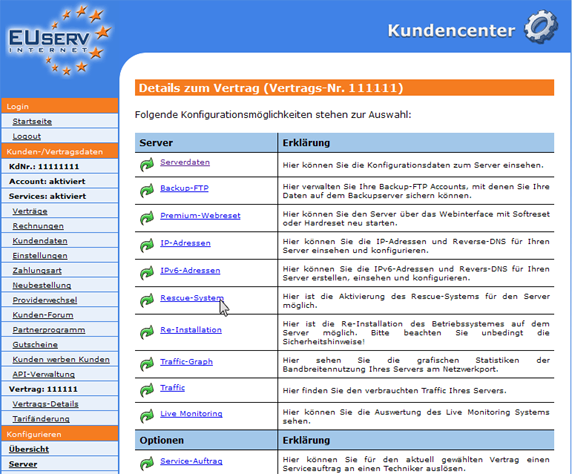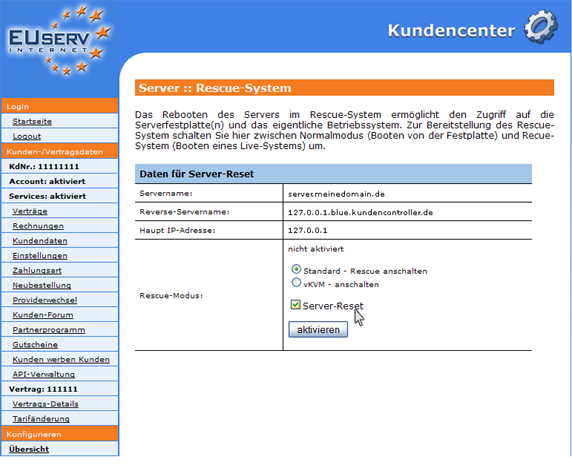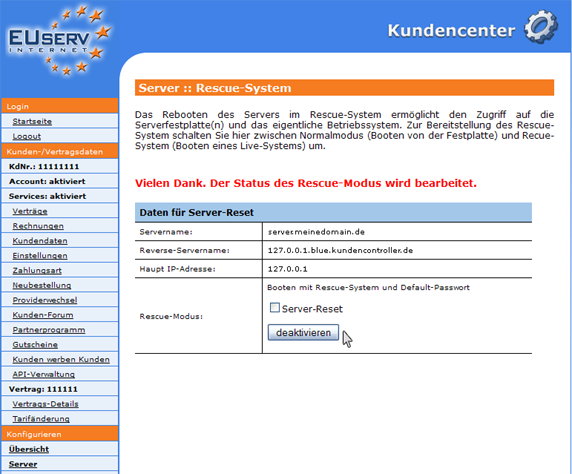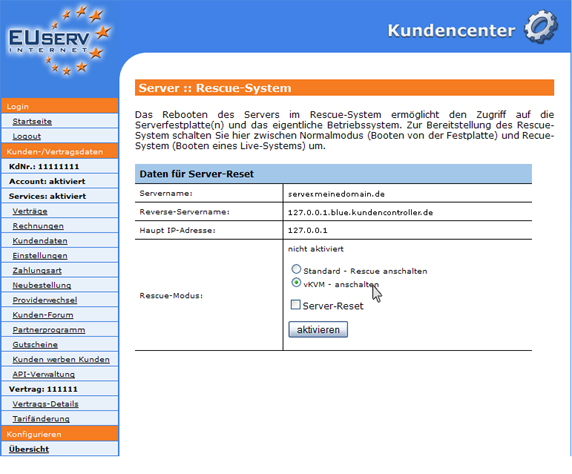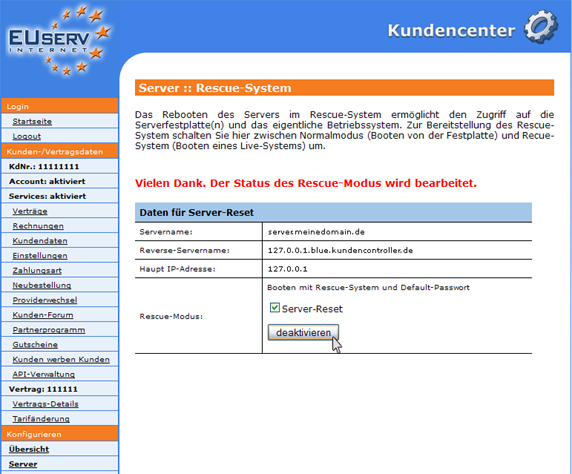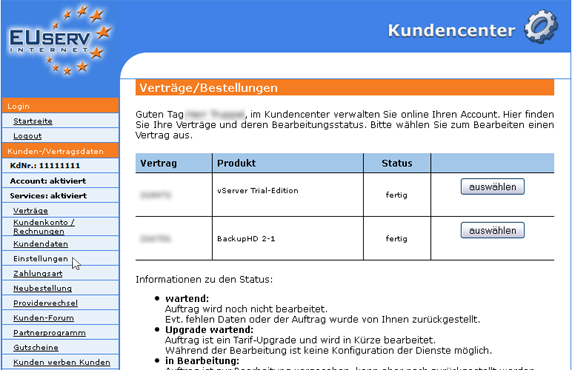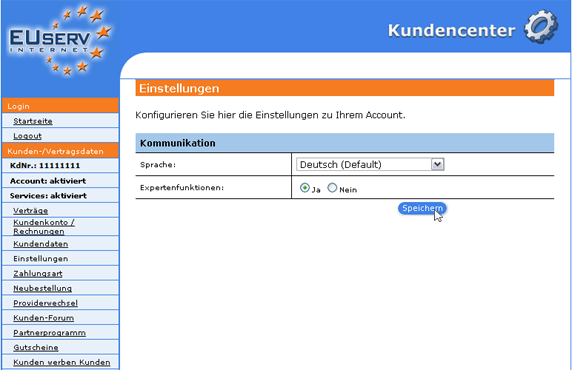Kundencenter Server Rescue System/en
Aus EUserv Wiki
Root (Diskussion | Beiträge) |
Svtr1 (Diskussion | Beiträge) |
||
| (Der Versionsvergleich bezieht 1 dazwischenliegende Version mit ein.) | |||
| Zeile 1: | Zeile 1: | ||
{{Languages|Kundencenter_Server_Rescue_System}} | {{Languages|Kundencenter_Server_Rescue_System}} | ||
[[Kategorie:Customer center Servers]] | [[Kategorie:Customer center Servers]] | ||
| + | [[Kategorie:Rescue system]] | ||
[[Kategorie:Servers]] | [[Kategorie:Servers]] | ||
'''''Use of the rescue system''''' | '''''Use of the rescue system''''' | ||
Aktuelle Version vom 10:06, 26. Nov. 2015
| | Languages: |
Deutsch |
Use of the rescue system
Inhaltsverzeichnis |
Use of the rescue system
General
If you have an EUserv server plan, there is a possibility to comprehensively configure it in the customer service center.
You also need special parameters that you can find in the customer service center, too.
With the function "Rescue-System", you have the possibility to connect your server with the rescue system, even if the system installation was failed or the server was/is not accessible via the usual way. You can still store your data from your server without running an operating system. Furthermore, you can correct any software defects with the rescue system. Because you have the full access to your file system, you can replace corrupted files and repair your system.
With the option "vKVM" you can also control your server like your home PC. With vKVM, keyboard and mouse input as well as screen output, are available for your virtual servers. Thus it is possible, to detect and repair the errors during the boot process.
Prepare the rescue system
In the customer service center, you have the possibility to activate or deactivate the rescue system for your server.
Choose your server contract for which you want to change the rescue system settings.
Once you have selected your contract, click on ""Rescue-System".
Activate the rescue system
If you want to start the rescue system for your server, click the check mark "Standard - Rescue anschalten" next to "Rescue Modus". Please note: The rescue system can only be started with a reset. You can arrange a reset to the rescue system immediately via the customer service center. Set the check mark here "Server-Reset". Without activating the check box you have to arrange the reset manually.
Start the rescue system
To connect with your server after activating the rescue system, use your normal SSH program and connect via the main IP address and the default password with the server.
Activate the vKVM
With the vKVM option you can overview the booting of your server just you would at your home PC. This allows you to recognize any errors on booting. With the normal rescue system this would not be possible. Click the check mark next to "vKVM – anschalten" to activate this function for your server.
Start the vKVM
How to connect and control the vKVM here.
Deactivate the rescue system/vKVM
If you want to deactivate the rescue system or the vKVM, set the check mark "Server-Reset" and click on "deaktivieren".
Activate the expert mode
To activate the expert mode of the rescue system you go as follows:
Choose on the left menu the point "Einstellungen".
Here you can activate the expert functions with a click on "Ja".
Finally click on the "Speichern" button.