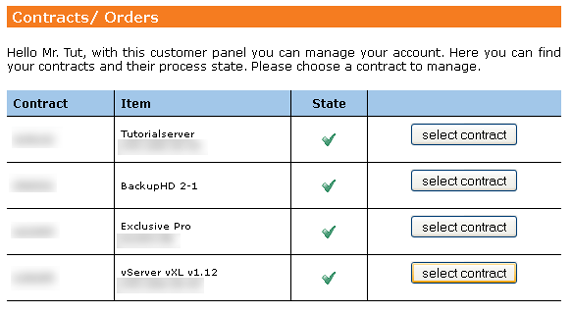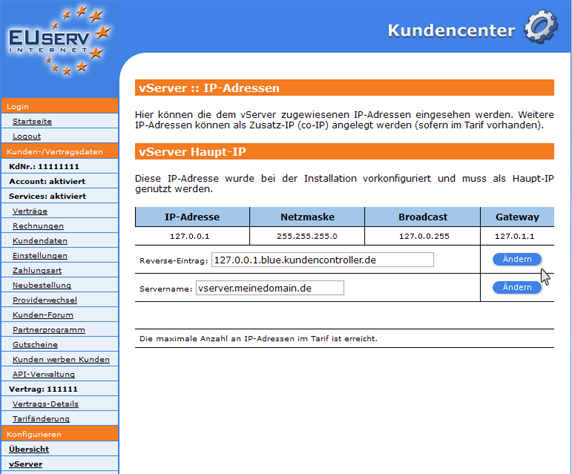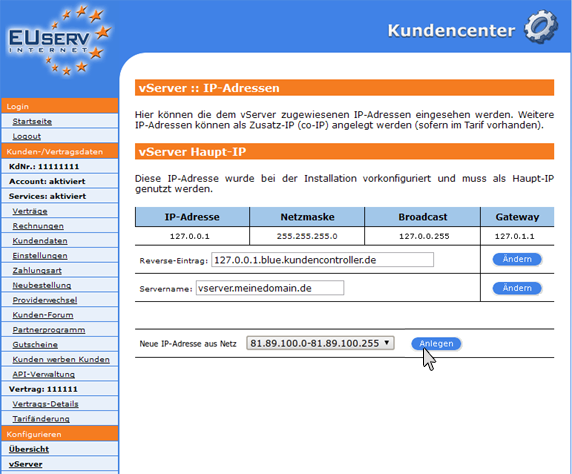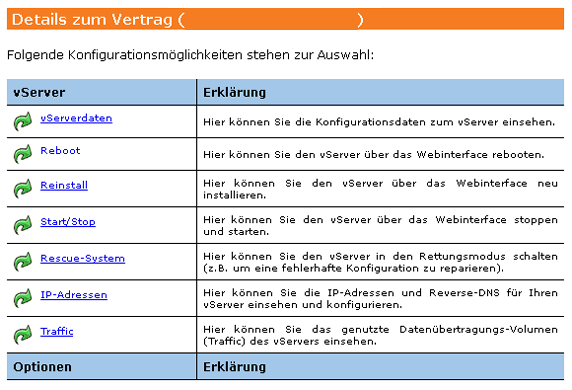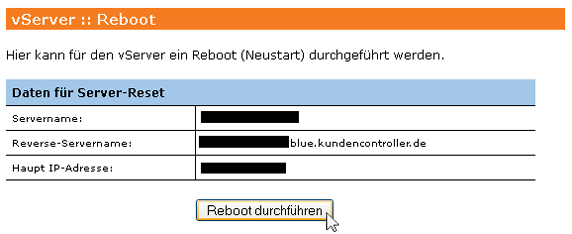Kundencenter vServer IP Adressen/en
Aus EUserv Wiki
(→Showing the IP address) |
Root (Diskussion | Beiträge) |
||
| (Der Versionsvergleich bezieht 3 dazwischenliegende Versionen mit ein.) | |||
| Zeile 2: | Zeile 2: | ||
[[Kategorie: Customer center vServers]] | [[Kategorie: Customer center vServers]] | ||
[[Kategorie: vServers]] | [[Kategorie: vServers]] | ||
| - | '''''Managing | + | '''''Managing virtual server IP addresses''''' |
__TOC__ | __TOC__ | ||
<div style= "font-size: 1.571em;"> | <div style= "font-size: 1.571em;"> | ||
| - | '''Managing | + | '''Managing virtual server IP addresses''' |
</div> | </div> | ||
| - | + | = General = | |
| - | If you have an EUserv | + | If you have an EUserv virtual server plan, there is a possibility to comprehensively configure it in the customer service center. |
| - | You also need special parameters that you can find in the customer service center. | + | You also need special parameters that you can find in the customer service center, too. |
| - | With the option "IP-Adressen" the assigned IP addresses can be viewed to the | + | With the option "IP-Adressen" the assigned IP addresses can be viewed to the virtual server. Other IP addresses can be applied as an additional IP (co-IP), if the present rate exist. |
| - | |||
| - | In the EUserv customer service center, you have the possibility to activate or deactivate the IP addresses for your | + | = Management of IP addresses = |
| + | |||
| + | == Showing the IP addresses == | ||
| + | |||
| + | In the EUserv customer service center, you have the possibility to activate or deactivate the IP addresses for your virtual server. Please follow these steps: | ||
| + | |||
| + | * Choose your virtual server contract. | ||
| + | |||
| - | |||
| - | |||
| - | |||
<center> | <center> | ||
| - | [[Datei: | + | [[Datei:vserver_en1.png]] |
</center> | </center> | ||
| - | + | ||
| - | + | ||
| - | + | * Click on "IP-Adressen". | |
| - | + | ||
| - | + | ||
<center> | <center> | ||
[[Datei:Vserver_ip-adressen_572x.png]] | [[Datei:Vserver_ip-adressen_572x.png]] | ||
</center> | </center> | ||
| - | |||
| - | |||
| - | |||
| - | If you want to add more IPs to your | + | == Creating additional IP addresses == |
| + | |||
| + | If you want to add more IPs to your virtual server, you can do this also in the menu "IP-Adressen". Please follow these steps: | ||
| + | |||
| + | * Click the drop-down menu, choose the requested IP address. | ||
| + | * Confirm your choice by clicking on "Anlegen". | ||
| + | |||
| + | <pre> | ||
| + | Please note, that depending on the contract, only a certain number of IP addresses are available. | ||
| + | </pre> | ||
| - | |||
| - | |||
| - | |||
| - | |||
<center> | <center> | ||
[[Datei:Vserver_ip-adressen-anlegen_572x.png]] | [[Datei:Vserver_ip-adressen-anlegen_572x.png]] | ||
</center> | </center> | ||
| - | < | + | |
| - | < | + | |
| + | == Activation of additional IP addresses == | ||
| + | |||
| + | Your virtual server must be restarted to be reachable under the additional created IP address. Please follow these steps: | ||
| + | |||
| + | * Choose your virtual server contract. | ||
| + | |||
| + | |||
| + | <center> | ||
| + | [[Datei:vserver_en1.png]] | ||
| + | </center> | ||
| + | |||
| + | |||
| + | * Choose "Reboot". | ||
| + | |||
| + | |||
| + | <center> | ||
| + | [[Datei:vserver_reboot_1.png]] | ||
| + | </center> | ||
| + | |||
| + | |||
| + | * Click on "Reboot durchführen". | ||
| + | |||
| + | |||
| + | <center> | ||
| + | [[Datei:vserver_reboot_3.png]] | ||
| + | </center> | ||
Aktuelle Version vom 15:25, 6. Nov. 2013
| | Languages: |
Deutsch |
Managing virtual server IP addresses
Inhaltsverzeichnis |
Managing virtual server IP addresses
General
If you have an EUserv virtual server plan, there is a possibility to comprehensively configure it in the customer service center.
You also need special parameters that you can find in the customer service center, too.
With the option "IP-Adressen" the assigned IP addresses can be viewed to the virtual server. Other IP addresses can be applied as an additional IP (co-IP), if the present rate exist.
Management of IP addresses
Showing the IP addresses
In the EUserv customer service center, you have the possibility to activate or deactivate the IP addresses for your virtual server. Please follow these steps:
- Choose your virtual server contract.
- Click on "IP-Adressen".
Creating additional IP addresses
If you want to add more IPs to your virtual server, you can do this also in the menu "IP-Adressen". Please follow these steps:
- Click the drop-down menu, choose the requested IP address.
- Confirm your choice by clicking on "Anlegen".
Please note, that depending on the contract, only a certain number of IP addresses are available.
Activation of additional IP addresses
Your virtual server must be restarted to be reachable under the additional created IP address. Please follow these steps:
- Choose your virtual server contract.
- Choose "Reboot".
- Click on "Reboot durchführen".