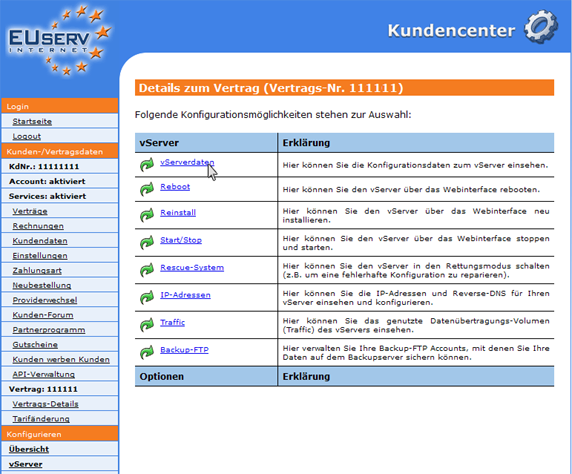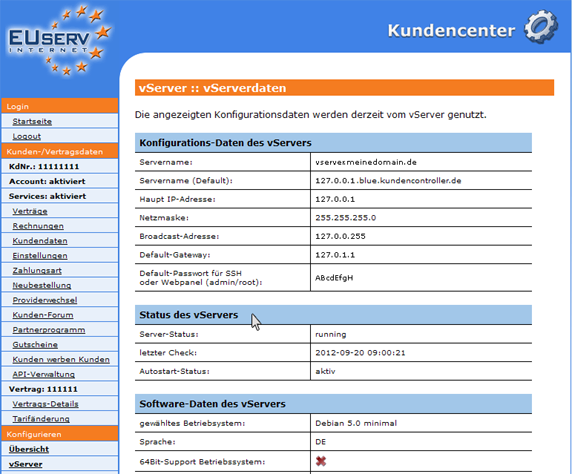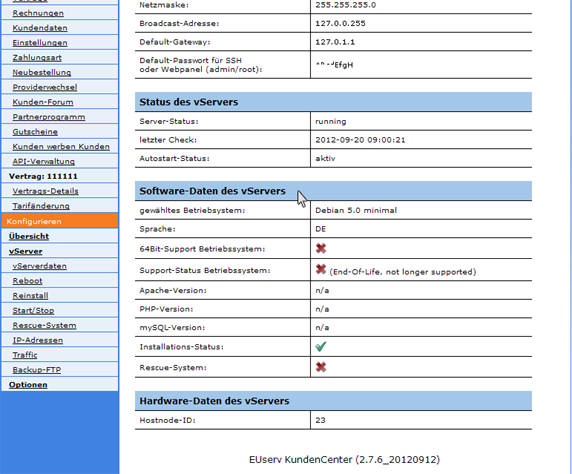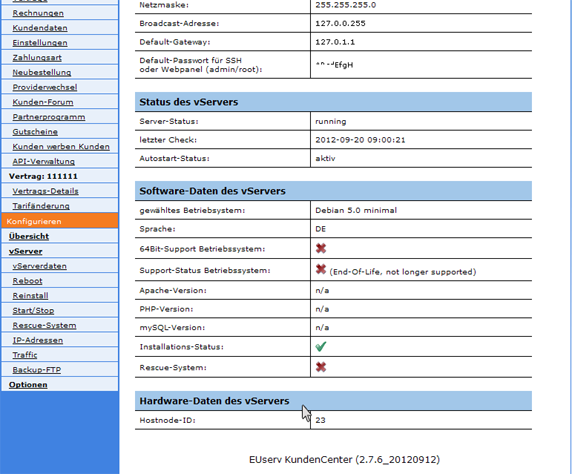Kundencenter vServer vServerdaten/en
Aus EUserv Wiki
(→Configuration data of the vServer) |
Root (Diskussion | Beiträge) (→Hardware data virtual server) |
||
| (Der Versionsvergleich bezieht 12 dazwischenliegende Versionen mit ein.) | |||
| Zeile 2: | Zeile 2: | ||
[[Kategorie:Customer center vServers]] | [[Kategorie:Customer center vServers]] | ||
[[Kategorie:vServers]] | [[Kategorie:vServers]] | ||
| - | '''''Setting up a | + | '''''Setting up a virtual server''''' |
__TOC__ | __TOC__ | ||
<div style= "font-size: 1.571em;"> | <div style= "font-size: 1.571em;"> | ||
| - | '''Setting up a | + | '''Setting up a virtual server''' |
</div> | </div> | ||
== General== | == General== | ||
| - | If you have an EUserv | + | If you have an EUserv virtual server plan, there is a possibility to comprehensively configure it in the customer service center. |
| - | You also need special parameters that you can find in the customer service center. | + | You also need special parameters that you can find in the customer service center, too. |
| - | == Reading | + | == Reading virtual server data == |
| - | In EUserv customer center, you have the opportunity to read and edit various | + | In the EUserv customer service center, you have the opportunity to read and edit various virtual server data. |
| - | Choose your | + | Choose your virtual server plan for which you want to read or change the data. |
<br> | <br> | ||
<br> | <br> | ||
| Zeile 24: | Zeile 24: | ||
<br> | <br> | ||
<br> | <br> | ||
| - | + | Now click on "vServerdaten". | |
<br> | <br> | ||
<br> | <br> | ||
| Zeile 33: | Zeile 33: | ||
<br> | <br> | ||
| - | === Configuration | + | === Configuration of virtual server data === |
| - | In the caption "Konfigurations-Daten des vServers" you | + | In the caption "Konfigurations-Daten des vServers" you find all the data relating to the configuration of your virtual server. It describes the first point of the current name of the server ("Servername: vserver.meinedomain.de"). |
| - | Under "Servername (Default)" in the beginning | + | Under the menu "Servername (Default)" you can find the server name that was given automatically in the beginning. This name is also called "Reverse-Eintrag". It is necessary for the resolution and the name association to the corresponding IP. |
| - | + | The field "Haupt IP-Adresse" contains the main IP address of your virtual server. This IP address has been configured during installation and has to be used as the main IP. You cannot change this, your server is also primarily accessible at this IP address. If you want to create extra IP addresses for your server, please use the point IP addresses. For instructions, see [https://www.euserv.com/wiki/index.php/Kundencenter_vServer_IP_Adressen here]. | |
| - | The "Netzmaske" | + | The menu "Netzmaske" shows, how many bits in the beginning of the displayed IP address the network prefix represents. If the net mask is 255.255.255.0, then the net prefix is 255.255.255. - e.g. all devices in this net have the same first 3 blocks of the IP address (e.g., 127.0.0.). The separate devices differ in the last block which places at disposal in theory 254 IP addresses on the network. The "Broadcast-Adresse" serves for the communication in the network devices. It is also responsible for ensuring that all devices in the same network will get the relevant data. As "Default-Gateway" refers to the router, which is responsible for the network interface point and eventually even the "Default-Passwort", which is automatically created to access your server. For Linux derivatives this password always applies to the administrator account (root). |
<br> | <br> | ||
<br> | <br> | ||
| Zeile 50: | Zeile 50: | ||
<br> | <br> | ||
| - | === Status of | + | === Status of virtual server === |
| - | In the caption "Status des vServers" you can select the three parameters on the status of your | + | In the caption "Status des vServers" you can select the three parameters on the status of your virtual server. The "Server-Status" shows you wether the server is running ("running") or is not available ("n/a"). The point "letzter Check" indicates when the status of the virtual server was last recalled "2012-09-20 09:00:21". Under "Autostart-Status" you can see if an automatic reboot is activated or not, after the installation of the operating system. |
<br> | <br> | ||
<br> | <br> | ||
| Zeile 61: | Zeile 61: | ||
<br> | <br> | ||
| - | === Software data of | + | === Software data of virtual server === |
| - | Under "Software-Daten des vServers" you get an overview, which operating system (OS) is currently installed on your | + | Under the menu "Software-Daten des vServers" you get an overview, which operating system (OS) is currently installed on your virtual server. You receive the information which version and language of the OS is installed, if it supports 64-bit hardware or in what phase of the support status the installed version is. |
| - | Furthermore, you can still see which versions of Apache, PHP and MySQL software is installed. You can save it for yourself, hence, it is inconvenient to get the server side access to these software information. Additionally, it is | + | Furthermore, you can still see which versions of Apache, PHP and MySQL software is installed. You can save it for yourself, hence, it is inconvenient to get the server side access to these software information. Additionally, it is shown whether the installation is complete ("Installation Status") or the rescue system is activated. |
<br> | <br> | ||
<br> | <br> | ||
| Zeile 74: | Zeile 74: | ||
<br> | <br> | ||
| - | === Hardware data | + | === Hardware data virtual server === |
| - | Under "Hardware-Daten des vServers" you receive information about | + | Under the menu "Hardware-Daten des vServers" you receive information about which host node speaks on and which hardware of virtual server is installed. This code number is a support request of high relevance, as found quickly, which is in the context of hardware-server. The host node will be selected automatically by the system(depending on hardware utilization) with the conversion of your virtual server and is not changeable by you. |
<br> | <br> | ||
<br> | <br> | ||
Aktuelle Version vom 10:13, 22. Okt. 2012
| | Languages: |
Deutsch |
Setting up a virtual server
Inhaltsverzeichnis |
Setting up a virtual server
General
If you have an EUserv virtual server plan, there is a possibility to comprehensively configure it in the customer service center.
You also need special parameters that you can find in the customer service center, too.
Reading virtual server data
In the EUserv customer service center, you have the opportunity to read and edit various virtual server data.
Choose your virtual server plan for which you want to read or change the data.
Now click on "vServerdaten".
Configuration of virtual server data
In the caption "Konfigurations-Daten des vServers" you find all the data relating to the configuration of your virtual server. It describes the first point of the current name of the server ("Servername: vserver.meinedomain.de").
Under the menu "Servername (Default)" you can find the server name that was given automatically in the beginning. This name is also called "Reverse-Eintrag". It is necessary for the resolution and the name association to the corresponding IP.
The field "Haupt IP-Adresse" contains the main IP address of your virtual server. This IP address has been configured during installation and has to be used as the main IP. You cannot change this, your server is also primarily accessible at this IP address. If you want to create extra IP addresses for your server, please use the point IP addresses. For instructions, see here.
The menu "Netzmaske" shows, how many bits in the beginning of the displayed IP address the network prefix represents. If the net mask is 255.255.255.0, then the net prefix is 255.255.255. - e.g. all devices in this net have the same first 3 blocks of the IP address (e.g., 127.0.0.). The separate devices differ in the last block which places at disposal in theory 254 IP addresses on the network. The "Broadcast-Adresse" serves for the communication in the network devices. It is also responsible for ensuring that all devices in the same network will get the relevant data. As "Default-Gateway" refers to the router, which is responsible for the network interface point and eventually even the "Default-Passwort", which is automatically created to access your server. For Linux derivatives this password always applies to the administrator account (root).
Status of virtual server
In the caption "Status des vServers" you can select the three parameters on the status of your virtual server. The "Server-Status" shows you wether the server is running ("running") or is not available ("n/a"). The point "letzter Check" indicates when the status of the virtual server was last recalled "2012-09-20 09:00:21". Under "Autostart-Status" you can see if an automatic reboot is activated or not, after the installation of the operating system.
Software data of virtual server
Under the menu "Software-Daten des vServers" you get an overview, which operating system (OS) is currently installed on your virtual server. You receive the information which version and language of the OS is installed, if it supports 64-bit hardware or in what phase of the support status the installed version is.
Furthermore, you can still see which versions of Apache, PHP and MySQL software is installed. You can save it for yourself, hence, it is inconvenient to get the server side access to these software information. Additionally, it is shown whether the installation is complete ("Installation Status") or the rescue system is activated.
Hardware data virtual server
Under the menu "Hardware-Daten des vServers" you receive information about which host node speaks on and which hardware of virtual server is installed. This code number is a support request of high relevance, as found quickly, which is in the context of hardware-server. The host node will be selected automatically by the system(depending on hardware utilization) with the conversion of your virtual server and is not changeable by you.