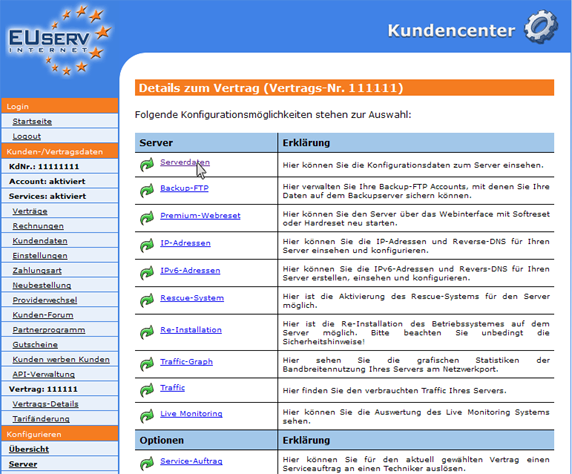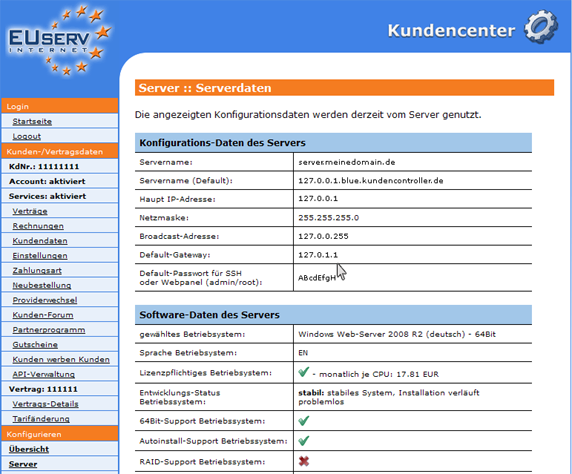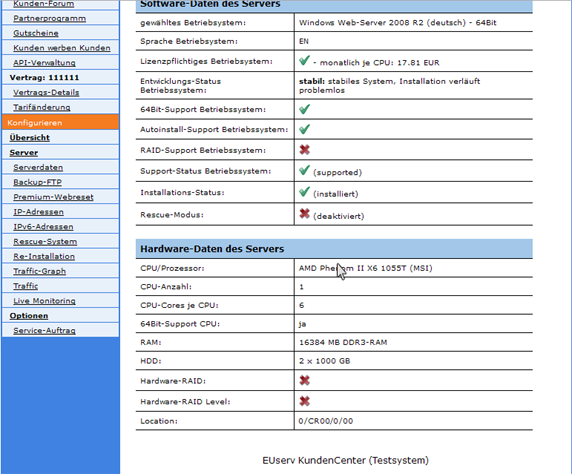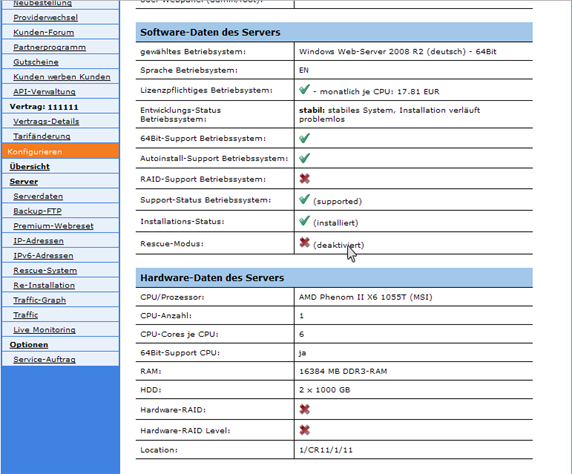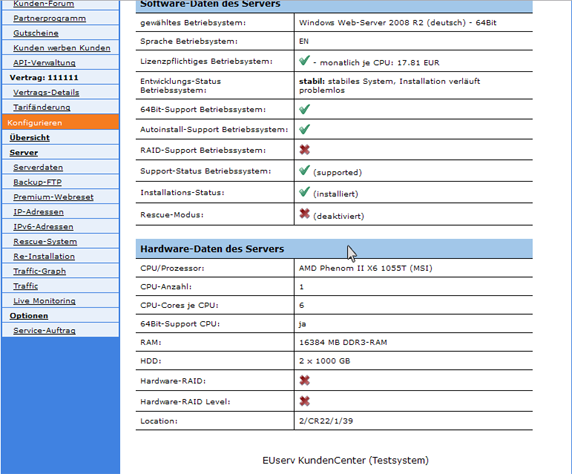Kundencenter Server Serverdaten/en
Aus EUserv Wiki
(→Hardware Data of the Server) |
Almi1 (Diskussion | Beiträge) (→Configuration the data from the server) |
||
| (Der Versionsvergleich bezieht 15 dazwischenliegende Versionen mit ein.) | |||
| Zeile 1: | Zeile 1: | ||
{{Languages|Kundencenter_Server_Serverdaten}} | {{Languages|Kundencenter_Server_Serverdaten}} | ||
| - | '''''Setting up a | + | [[Kategorie:Customer center Servers]] |
| + | [[Kategorie:Servers]] | ||
| + | '''''Setting up a server''''' | ||
__TOC__ | __TOC__ | ||
<div style= "font-size: 1.571em;"> | <div style= "font-size: 1.571em;"> | ||
| - | '''Setting up a | + | '''Setting up a server''' |
</div> | </div> | ||
== General== | == General== | ||
| - | If you have an EUserv server, | + | If you have an EUserv server plan, there is a possibility to comprehensively configure it in the customer service center. |
| - | You also need special parameters that you can find in the customer service center. | + | You also need special parameters that you can find in the customer service center, too. |
| - | == Read the | + | == Read the server data == |
| - | In EUserv customer center, you have the possibility to read and edit various | + | In the EUserv customer service center, you have the possibility to read and edit various server data. |
Choose your server contract for which you want to read or change the data. | Choose your server contract for which you want to read or change the data. | ||
| Zeile 20: | Zeile 22: | ||
[[Datei:kc-vertrag-wählen_572x.png]] | [[Datei:kc-vertrag-wählen_572x.png]] | ||
</center> | </center> | ||
| - | Once you have selected your contract, | + | Once you have selected your contract, click on "Serverdaten". |
<br> | <br> | ||
<br> | <br> | ||
| Zeile 29: | Zeile 31: | ||
<br> | <br> | ||
| - | === Configuration the | + | === Configuration data of the server === |
| - | In the caption "Konfigurations-Daten des Servers" you | + | In the caption "Konfigurations-Daten des Servers" you find all the data relating to the configuration of your server. It describes the first point of the current name of the server ("Servername: server.meinedomain.de"). |
| - | Under "Servername (Default)" in the beginning | + | Under the menu "Servername (Default)" you find the server name that was given automatically in the beginning. This name is also called "Reverse-Eintrag". |
| + | It is necessary for the resolution and the name association to the corresponding IP. | ||
| - | In the field "Haupt IP-Adresse" contains the main IP address of your | + | In the field "Haupt IP-Adresse" contains the main IP address of your server. This IP address has been configured during installation and must be used as the main IP. You can not change this, as well as your server is primarily accessible at this IP address. If you want to create extra IP addresses for your server, please use the point IP addresses. For instructions, see [https://www.euserv.com/wiki/index.php/Kundencenter_Server_IP_Adressen here]. |
| - | + | In the menu "Netzmaske" shows, how many bits at the beginning of the displayed IP address represent the network prefix. If the net mask is 255.255.255.0, then the net prefix is 255.255.255. - i.e. all devices in this net have the same first 3 blocks of the IP address (e.g., 127.0.0.). The separate devices differ in the last block which places at disposal in theory 254 IP addresses on the network. The "Broadcast-Adresse" serves for the communication in the network devices. It is also responsible for ensuring that all devices in the same network will get the relevant data. As "Default-Gateway" refers to the router, which is responsible for the network interface point. And eventually even the "Default-Passwort", which is automatically created to access your server. For Linux derivatives this password always applies to the administrator account (root). | |
<br> | <br> | ||
<br> | <br> | ||
| Zeile 51: | Zeile 54: | ||
<br> | <br> | ||
| - | === Software | + | === Software data of the server === |
| - | Under "Software-Daten des Servers" you get an overview, which operating system (OS) is currently installed on your | + | Under the menu "Software-Daten des Servers" you get an overview, which operating system (OS) is currently installed on your server. You receive the information not only which version of the OS is installed, but also the language. It supports 64-bit hardware or in what phase of the support status for the installed version is. |
| - | Furthermore, you can still see which versions of Apache, PHP and MySQL software is installed. You can save it for yourself, hence, it is inconvenient to get the server side access to these software information. Additionally, it is | + | Furthermore, you can still see which versions of Apache, PHP and MySQL software is installed. You can save it for yourself, hence, it is inconvenient to get the server side access to these software information. Additionally, it is shown whether the installation is complete ("Installation Status") and whether the rescue system is activated. |
<br> | <br> | ||
<br> | <br> | ||
| Zeile 64: | Zeile 67: | ||
<br> | <br> | ||
| - | === Hardware | + | === Hardware data of the server === |
| - | Under "Hardware-Daten des Servers" you will get an overview, how many processors (CPU) and how many cores is currently installed in your | + | Under the menu "Hardware-Daten des Servers" you will get an overview, how many processors (CPU), and how many cores is currently installed in your server. |
| - | You will get furthermore information whether your CPU the 64-bit procedure is supported. About how many working memory (RAM) and disk storage (HDD) your | + | You will get furthermore information whether your CPU the 64-bit procedure is supported. About how many working memory (RAM) and disk storage (HDD) your server has and what mode the hard drives are switched (Hardware-RAID). |
<br> | <br> | ||
<br> | <br> | ||
Aktuelle Version vom 11:24, 8. Mai 2013
| | Languages: |
Deutsch |
Setting up a server
Inhaltsverzeichnis |
Setting up a server
General
If you have an EUserv server plan, there is a possibility to comprehensively configure it in the customer service center.
You also need special parameters that you can find in the customer service center, too.
Read the server data
In the EUserv customer service center, you have the possibility to read and edit various server data.
Choose your server contract for which you want to read or change the data.
Once you have selected your contract, click on "Serverdaten".
Configuration data of the server
In the caption "Konfigurations-Daten des Servers" you find all the data relating to the configuration of your server. It describes the first point of the current name of the server ("Servername: server.meinedomain.de").
Under the menu "Servername (Default)" you find the server name that was given automatically in the beginning. This name is also called "Reverse-Eintrag". It is necessary for the resolution and the name association to the corresponding IP.
In the field "Haupt IP-Adresse" contains the main IP address of your server. This IP address has been configured during installation and must be used as the main IP. You can not change this, as well as your server is primarily accessible at this IP address. If you want to create extra IP addresses for your server, please use the point IP addresses. For instructions, see here.
In the menu "Netzmaske" shows, how many bits at the beginning of the displayed IP address represent the network prefix. If the net mask is 255.255.255.0, then the net prefix is 255.255.255. - i.e. all devices in this net have the same first 3 blocks of the IP address (e.g., 127.0.0.). The separate devices differ in the last block which places at disposal in theory 254 IP addresses on the network. The "Broadcast-Adresse" serves for the communication in the network devices. It is also responsible for ensuring that all devices in the same network will get the relevant data. As "Default-Gateway" refers to the router, which is responsible for the network interface point. And eventually even the "Default-Passwort", which is automatically created to access your server. For Linux derivatives this password always applies to the administrator account (root).
Software data of the server
Under the menu "Software-Daten des Servers" you get an overview, which operating system (OS) is currently installed on your server. You receive the information not only which version of the OS is installed, but also the language. It supports 64-bit hardware or in what phase of the support status for the installed version is.
Furthermore, you can still see which versions of Apache, PHP and MySQL software is installed. You can save it for yourself, hence, it is inconvenient to get the server side access to these software information. Additionally, it is shown whether the installation is complete ("Installation Status") and whether the rescue system is activated.
Hardware data of the server
Under the menu "Hardware-Daten des Servers" you will get an overview, how many processors (CPU), and how many cores is currently installed in your server.
You will get furthermore information whether your CPU the 64-bit procedure is supported. About how many working memory (RAM) and disk storage (HDD) your server has and what mode the hard drives are switched (Hardware-RAID).