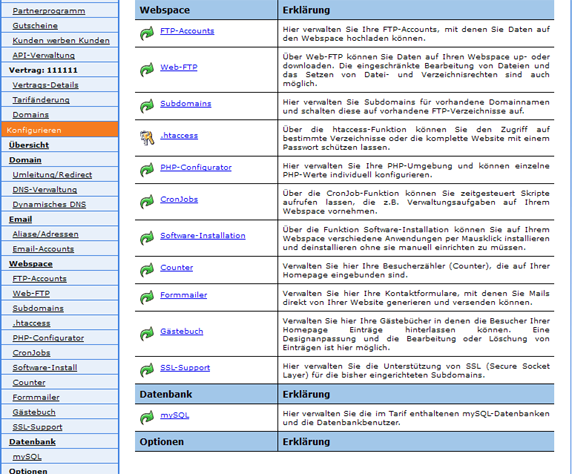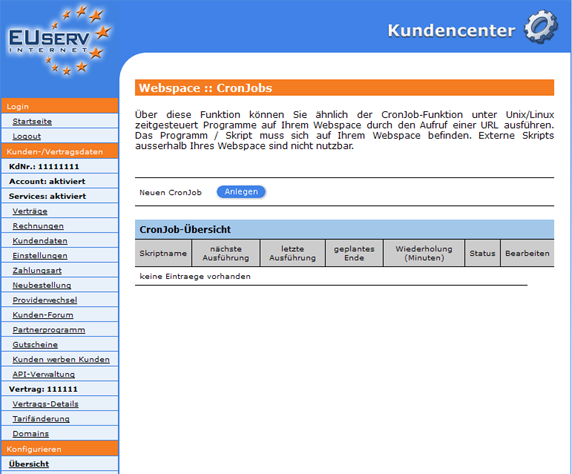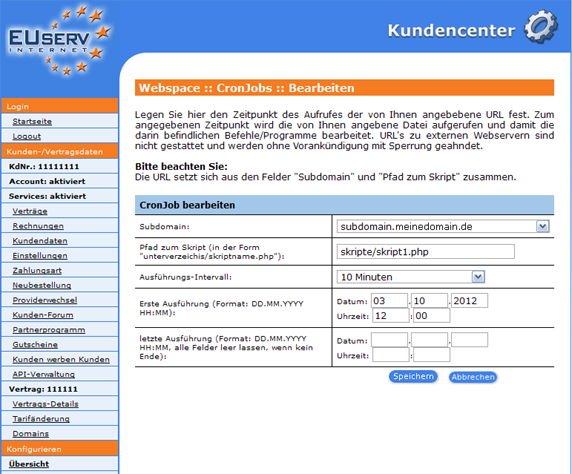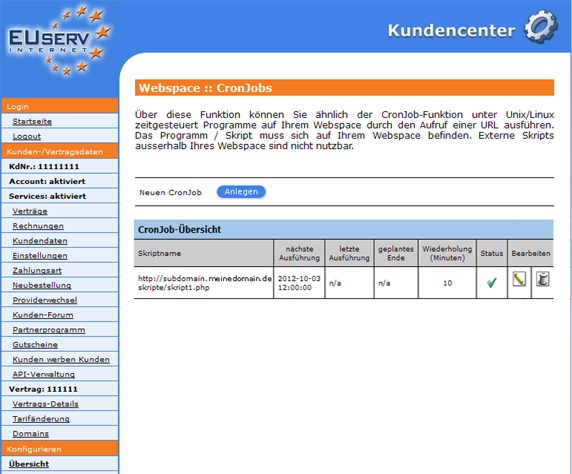Kundencenter Webspace CronJobs/en
Aus EUserv Wiki
(→CronJobs) |
|||
| (Der Versionsvergleich bezieht 3 dazwischenliegende Versionen mit ein.) | |||
| Zeile 8: | Zeile 8: | ||
</div> | </div> | ||
== General== | == General== | ||
| - | If you have an EUserv webspace, you have the possibility of using CronJobs for your homepage. | + | If you have an EUserv webspace plan, you have the possibility of using CronJobs for your homepage. |
| - | A CronJob can be compared to a switch time watch. About it, you can determine from and by when, and at what interval various scripts that are stored on your | + | A CronJob can be compared to a switch time watch. About it, you can determine from and by when, and at what interval various scripts that are stored on your webspace in which to run. You must not always care personally of your recurring tasks, such as Backups of data or archive logs files. |
| - | == CronJobs== | + | == CronJobs == |
| - | In EUserv customer center, you have the possibility of creating CronJobs. | + | In the EUserv customer service center, you have the possibility of creating CronJobs. |
Choose your webspace contract for which you want to create the CronJobs. | Choose your webspace contract for which you want to create the CronJobs. | ||
| Zeile 24: | Zeile 24: | ||
<br> | <br> | ||
</center> | </center> | ||
| - | Once you have selected your webspace contract, click on | + | Once you have selected your webspace contract, click on "mySQL". |
<br> | <br> | ||
<br> | <br> | ||
| Zeile 32: | Zeile 32: | ||
<br> | <br> | ||
</center> | </center> | ||
| - | Here you can set up your webspace CronJobs. The overview "CronJobs" | + | Here you can set up your webspace CronJobs. The overview "CronJobs" shows, how many available tariff you have in your CronJobs, how many CronJobs you have already created, which have each CronJobs timing and what status they have. Click on "Anlegen" under "Neuen CronJob" to open the corresponding menu. |
<br> | <br> | ||
<br> | <br> | ||
| Zeile 41: | Zeile 41: | ||
</center> | </center> | ||
| - | === Setting up CronJob === | + | === Setting up a CronJob === |
| - | In this part of the EUserv customer center you can create the desired CronJob. Every CronJobs must be defined before a sub-domain (how to create a subdomain, you can | + | In this part of the EUserv customer service center you can create the desired CronJob. Every CronJobs must be defined before a sub-domain (how to create a subdomain, you can find here https://www.euserv.com/wiki/index.php/Kundencenter_Webspace_Subdomains/en) and to be linked to run the script. |
| - | In the drop-down menu under "Subdomain" you select from the corresponding subdomain. Under "Pfad zum Skript" you define the path to the desired script | + | In the drop-down menu under "Subdomain" you select from the corresponding subdomain. Under "Pfad zum Skript" you define the path to the desired script e.g., "unterverzeichis/skriptname.php". |
In "Ausführungs-Intervall:" has another drop-down menu, where you can specify in which stroke your script to run (10min, 1h, 1d, 1w). | In "Ausführungs-Intervall:" has another drop-down menu, where you can specify in which stroke your script to run (10min, 1h, 1d, 1w). | ||
| - | In the field under "Erste Ausführung", you specify which day, what time your script to be started. From the first run your script is running in the specified interval. Should there be a specific endpoint on which your script is the last time to run, so you can define this by "letzte Ausführung". It´s not provided a final version, | + | In the field under "Erste Ausführung", you specify which day, what time your script to be started. From the first run your script is running in the specified interval. Should there be a specific endpoint on which your script is the last time to run, so you can define this by "letzte Ausführung". It´s not provided a final version, just easy leave these fields blank. |
Clicking on "Speichern" to confirm your settings. | Clicking on "Speichern" to confirm your settings. | ||
| Zeile 60: | Zeile 60: | ||
</center> | </center> | ||
| - | === Editing/ | + | === Editing/deleting a CronJob === |
| - | To change the options, click on the overview page "CronJobs" right next to the desired CronJob | + | To change the options, click on the overview page "CronJobs" right next to the desired CronJob in the pencil icon. |
If you want to delete a CronJob again, click on the recycle bin symbol. | If you want to delete a CronJob again, click on the recycle bin symbol. | ||
Aktuelle Version vom 14:03, 19. Okt. 2012
| | Languages: |
Deutsch |
Creating CronJobs
Inhaltsverzeichnis |
Creating CronJobs
General
If you have an EUserv webspace plan, you have the possibility of using CronJobs for your homepage.
A CronJob can be compared to a switch time watch. About it, you can determine from and by when, and at what interval various scripts that are stored on your webspace in which to run. You must not always care personally of your recurring tasks, such as Backups of data or archive logs files.
CronJobs
In the EUserv customer service center, you have the possibility of creating CronJobs.
Choose your webspace contract for which you want to create the CronJobs.
Once you have selected your webspace contract, click on "mySQL".
Here you can set up your webspace CronJobs. The overview "CronJobs" shows, how many available tariff you have in your CronJobs, how many CronJobs you have already created, which have each CronJobs timing and what status they have. Click on "Anlegen" under "Neuen CronJob" to open the corresponding menu.
Setting up a CronJob
In this part of the EUserv customer service center you can create the desired CronJob. Every CronJobs must be defined before a sub-domain (how to create a subdomain, you can find here https://www.euserv.com/wiki/index.php/Kundencenter_Webspace_Subdomains/en) and to be linked to run the script.
In the drop-down menu under "Subdomain" you select from the corresponding subdomain. Under "Pfad zum Skript" you define the path to the desired script e.g., "unterverzeichis/skriptname.php".
In "Ausführungs-Intervall:" has another drop-down menu, where you can specify in which stroke your script to run (10min, 1h, 1d, 1w).
In the field under "Erste Ausführung", you specify which day, what time your script to be started. From the first run your script is running in the specified interval. Should there be a specific endpoint on which your script is the last time to run, so you can define this by "letzte Ausführung". It´s not provided a final version, just easy leave these fields blank.
Clicking on "Speichern" to confirm your settings.
Editing/deleting a CronJob
To change the options, click on the overview page "CronJobs" right next to the desired CronJob in the pencil icon.
If you want to delete a CronJob again, click on the recycle bin symbol.